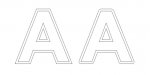-
I want to thank all the members that have upgraded your accounts. I truly appreciate your support of the site monetarily. Supporting the site keeps this site up and running as a lot of work daily goes on behind the scenes. Click to Support Signs101 ...
You are using an out of date browser. It may not display this or other websites correctly.
You should upgrade or use an alternative browser.
You should upgrade or use an alternative browser.
Contours in X5
- Thread starter Colin
- Start date
J Hill Designs
New Member
stroke advanced
change corners to round and linetype to round
i hate the corel contour function
change corners to round and linetype to round
i hate the corel contour function
oldgoatroper
Roper of Goats. Old ones.
With object selected, hit F12
Colin
New Member
With object selected, hit F12
I don't mean the "Outline" command (which is a non-existant, visual only line), but the "Contour" command.
Colin
New Member
stroke advanced
change corners to round and linetype to round
I'm not clear on what you mean.
oldgoatroper
Roper of Goats. Old ones.
Set your "contour" using the round outline. Then press Ctrl-Shift-Q and you will now have a vector shape of your outline. Then weld a copy of your original shape to the vector outline.
J Hill Designs
New Member
set the stroke then arrange -> convert outline to object
Colin
New Member
Set your "contour" using the round outline. Then press Ctrl-Shift-Q and you will now have a vector shape of your outline. Then weld a copy of your original shape to the vector outline.
Yes, I was aware of that ability/method, but can the rounded contour be done with the "Contour" command (under the "Effects" menu)?
Using the method with the "Outline" as you've described requires a lot more steps & deleting to get the final desired result.
Attachments
Colin
New Member
not sure about X5, but in X4 the option in the Stroke dialog (where you choose how many points thick, etc.) that you're looking for is called "Corners".
No, that's not the method I'm talking about. I mean the "Contour" command, under the "Effects" menu.
J Hill Designs
New Member
corel's contour function sucks anyway
oldgoatroper
Roper of Goats. Old ones.
Yes, I was aware of that ability/method, but can the rounded contour be done with the "Contour" command (under the "Effects" menu? Using the method with the "Outline" as you've described requires a lot more steps & deleting to get the final desired result.
No.
But I've come to realize that setting your Contour with the outline tool at first is way easier and quicker for the program and gives you much more flexibility re shape of nib and corner style, etc.
Once you hit Ctrl-Shift-Q, then copy/paste your original shape and then welding it to the (now) vector outline to fill it in (if necessary) really isn't that many steps at the end, especially for the amount of control it gives you at the beginning...
Joe Diaz
New Member
Here is what I do. There is a docker called "Fillet/Scallop/Chamfer". It's under "windows" -> "dockers". I leave that docker up on my screen because I use it a lot for all sorts of things.
Simply apply a fillet to your lettering or shape. It can even be a super small radius. THEN do your contour work. Presto rounded contours. The bad part is that you turn your text into curves when you do that. But personally, converting things to curves isn't usually a concern of mine.
Simply apply a fillet to your lettering or shape. It can even be a super small radius. THEN do your contour work. Presto rounded contours. The bad part is that you turn your text into curves when you do that. But personally, converting things to curves isn't usually a concern of mine.
J Hill Designs
New Member
effects -> create boundary after you do the rounded stroke
Colin
New Member
If you don't want to use a stroke to create the contours you can build your contour and then fillet the corners you want rounded.
Thanks Wayne, but on a complex contour, this is even more time consuming than the "Outline" method. I fail to see why Corel couldn't add this option to the "Contour" command (which hasn't changed in a decade).
What do they do all year?
J Hill Designs
New Member
but i will now start using fillet/chamfer - checked it out and i had been missing that function -- stoked now thx for the tip
J Hill Designs
New Member
colin try the effects - create boundary
J Hill Designs
New Member
in all honesty when i want a nice rounded contour i take it into omega and bring back to corel
oldgoatroper
Roper of Goats. Old ones.
Here is what I do. There is a docker called "Fillet/Scallop/Chamfer". It's under "windows" -> "dockers". I leave that docker up on my screen because I use it a lot for all sorts of things.
Thanks, Joe -- I totally forgot that was there....
Simply apply a fillet to your lettering or shape. It can even be a super small radius. THEN do your contour work. Presto rounded contours. The bad part is that you turn your text into curves when you do that.
OR... you could apply the desired contour, break apart, then apply the fillet to the contour, leaving the text intact.