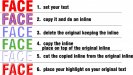-
I want to thank all the members that have upgraded your accounts. I truly appreciate your support of the site monetarily. Supporting the site keeps this site up and running as a lot of work daily goes on behind the scenes. Click to Support Signs101 ...
You are using an out of date browser. It may not display this or other websites correctly.
You should upgrade or use an alternative browser.
You should upgrade or use an alternative browser.
how is this done?
- Thread starter signwizz
- Start date
ChicagoGraphics
New Member
My guess would be a font with added shadows
Pat Whatley
New Member
J Hill Designs
New Member
awesome pat, thanks!
letterman7
New Member
That is a nice little how-to Pat!
Border
New Member
This what you're looking for?
Perfect description...
(except I shouldn't have welded the original script text before applying the first inline. -screwed up the h!)
Attachments
Pat Whatley
New Member
For most stuff it works fine like it is. If you want a finished, professional look you'll need to go in and edit a few places.
demandattention
New Member
Nice Description Pat!
SAR.Summerlin
New Member
I am confused what program are you using for this. I tried in illustrator and maybe I am just not understanding the instructions. Can anyone break it down further?
skyhigh
New Member
I'd say so. Always loved his stuff.shovelhead's??
Nice tutorial Pat.

skyhigh
New Member
I am confused what program are you using for this. I tried in illustrator and maybe I am just not understanding the instructions. Can anyone break it down further?
I see you have Flexi. Simple task in that program.
What I'm confused about, is how you can have a program like Flexi, and NOT know you can do these functions?
Close up the Illy.
SAR.Summerlin
New Member
I see you have Flexi. Simple task in that program.
What I'm confused about, is how you can have a program like Flexi, and NOT know you can do these functions?
Close up the Illy.
I mostly use Flexi but I am new to that program and not familiar with its layers system. Since i know Illustrator better I was trying to to this in there. I will try in Flexi but still find the instructions a bit confusing. i think this is a great effect and would love to be able to use it so this thread caught my attention.
Pat Whatley
New Member
I did that in Flexi.
Set your type. CTRL+SHIFT+O to convert to outlines.
Go to Effects....outline. Set the pop up box to inline and make the inline.
CTRL+SHIFT+O to convert to outlines. Move the original type off to the side.
Select all of the inline and hit CTRL+M to compound.
Copy your inline, place the copy on top of the other inline layer and move it to where the overlap will cover everything you want to get rid of.
Select both inline layers, go to EFFECTS-COMBINE-CUT OUT.
What you're left with is the highlight.
Sounds difficult....takes less than a minute.
Set your type. CTRL+SHIFT+O to convert to outlines.
Go to Effects....outline. Set the pop up box to inline and make the inline.
CTRL+SHIFT+O to convert to outlines. Move the original type off to the side.
Select all of the inline and hit CTRL+M to compound.
Copy your inline, place the copy on top of the other inline layer and move it to where the overlap will cover everything you want to get rid of.
Select both inline layers, go to EFFECTS-COMBINE-CUT OUT.
What you're left with is the highlight.
Sounds difficult....takes less than a minute.
omgsideburns
New Member
In illustrator, you can also do it "non-destructively" by creating another fill in the style layers, offsetting the stroke inside, duplicating the fill and adding a transform moving it... change the color of the shadowfill then just save this graphic style and apply it over and over and over and over....
omgsideburns
New Member
J Hill Designs
New Member
Here, I attached a screen shot of what I mean.. if you understand the appearance panel, you'll understand how this can be a great time saver and also keep your layers palette clean.
I'd imagine you can create an action for it to do in one fell swoop?
tattoo.dan
New Member
NIce lil tutorial Pat! Thanks!