Hi! Does anyone have any tips for creating something like this (4ft x 12ft), where the customer sends a large number of .jpgs and wants them all on one sign? My concerns are 1) the resulting file size and 2) just the shear tedium of importing each individual image. In this case, I opened each in Photoshop, saved them to very low resolution (so the final file size wouldn't be unmanageable) and then imported each into Illustrator where I'm more comfortable working. This was just for the proof. To produce the sign so the resolution is acceptable, I guess I'll have to re-open each higer resolution image and print them individually then apply each to the black substrate. I also have four more similar signs still to design. Any tips would be appreciated! (Maybe I just need a bigger/better/faster computer??)
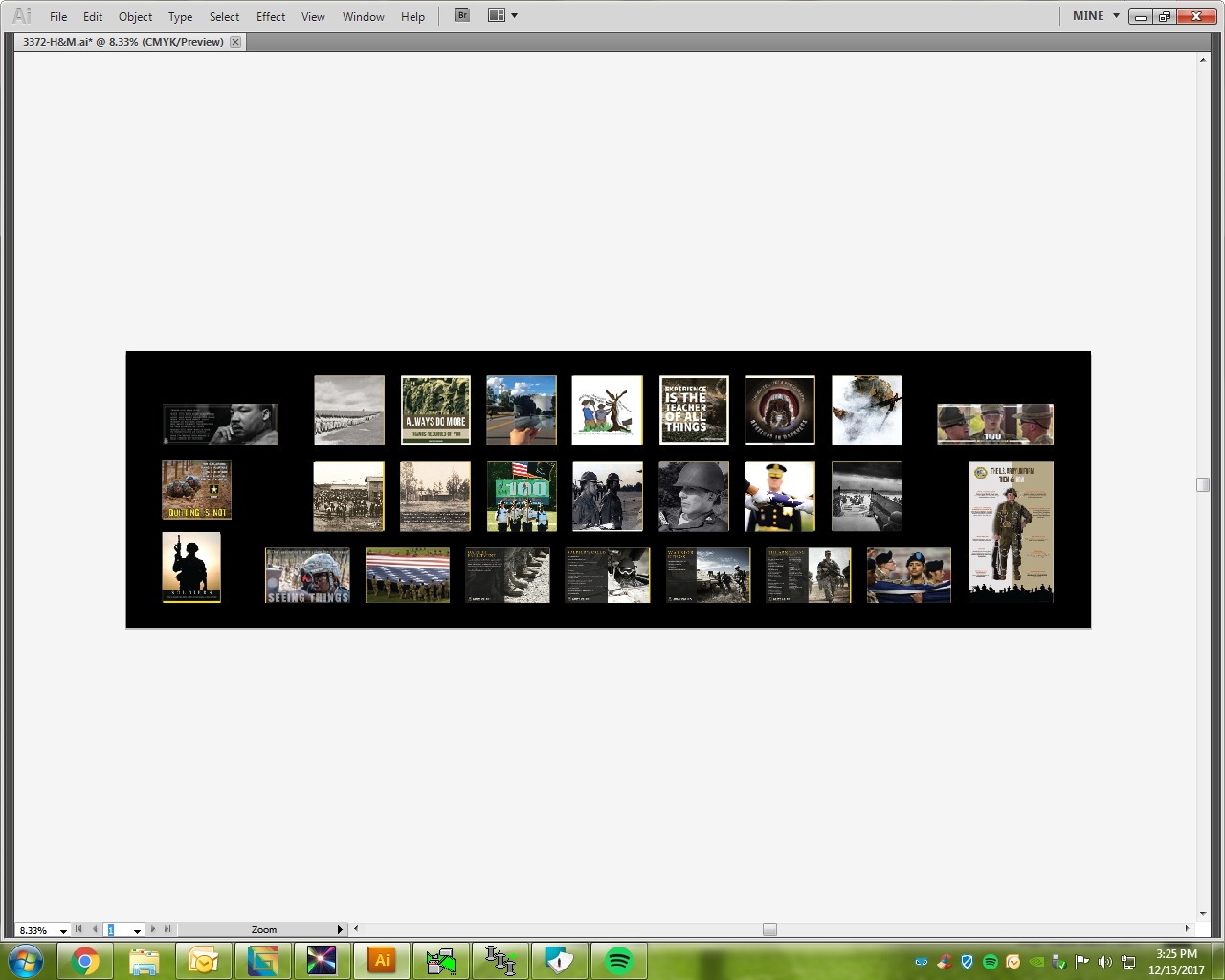
-
I want to thank all the members that have upgraded your accounts. I truly appreciate your support of the site monetarily. Supporting the site keeps this site up and running as a lot of work daily goes on behind the scenes. Click to Support Signs101 ...
You are using an out of date browser. It may not display this or other websites correctly.
You should upgrade or use an alternative browser.
You should upgrade or use an alternative browser.
Need Help Tips for Creating Sign with Multiple Photos?
- Thread starter JulieS
- Start date
Solventinkjet
DIY Printer Fixing Guide
I would keep the original images as they are and not lower the resolution. Then use the, "Place" function in illustrator to import the images. This links to the file rather then embedding it in the file which makes the file size much smaller. This also helps because if you edit the original image all you have to do is hit the update link button and it will update the image without having to re-import. Then when you go to make a proof, save the file as a PDF and in the PDF settings that pop-up there will be an option to down sample images to save space. Just set the setting to down sample all images to 72dpi. This will keep the proof file size way down and if the customer tries to go to another shop to print it, it will become majorly distorted when they try to blow it up to full size.
Hi! Does anyone have any tips for creating something like this (4ft x 12ft), where the customer sends a large number of .jpgs and wants them all on one sign? My concerns are 1) the resulting file size and 2) just the shear tedium of importing each individual image. In this case, I opened each in Photoshop, saved them to very low resolution (so the final file size wouldn't be unmanageable) and then imported each into Illustrator where I'm more comfortable working. This was just for the proof. To produce the sign so the resolution is acceptable, I guess I'll have to re-open each higer resolution image and print them individually then apply each to the black substrate. I also have four more similar signs still to design. Any tips would be appreciated! (Maybe I just need a bigger/better/faster computer??)
What is this a sign for? I don't see any name or number or text, or is this a wall mural?
How is it going to be displayed? Are you applying it to painted wall, sintra, .080, di-bond, etc?
What are your printing/production capabilities? Do you have a large format printer that can print and laminate this?
What was the DPI of the original images? What did you save them down to?
What is an 'unmanageable' file size for you? I often work with raster files that over 1 gig
Depending on your set up, in Photoshop, make a 48"x96" rectangle at about 100 DPI (to get a rich black I would look at going RBG rather than CMYK) import/copy images into background, set them up however you/client wants them. Again depending on your set up save as a .PSD in case you need to edit it later, than save as .PDF make sure 'Preserve Photoshop Editing Capabilities' is unchecked (it will give you a smaller file size) and open with your rip and send to your printer. Laminate and apply to what ever.
This is a pretty straight forward job. All in all to set up the files shouldn't take much more than 30 minutes for each piece if your raw images are organized.
myront
CorelDRAW is best
Depending on your set up, in Photoshop...
Please don't use photoshop for the layout. Absolutely no reason the file should be over 1GB! 250MB max. That's not what photoshop is for. Use a vector program (illy, corel, flexi, signlab, etc)
JR's
New Member
SignBurst Graphic Design Computers | Graphic Design and RIP Workstations for Sign and Graphic Shops
good Graphic design comp.
good Graphic design comp.
shoresigns
New Member
If you're cropping a lot of images into squares and laying them out in a grid, you could use Illustrator but InDesign would be much faster. You can step and repeat to create your grid of frames, then load all the images at once into your Place tool and click-click-click them into each box on the grid in whatever order you want. Then you can fill frame proportionally on all of them at once to crop them into squares, then manually adjust any that need adjusting.
That would probably take 5-10 minutes for say 100 images in a 10x10 grid.
That would probably take 5-10 minutes for say 100 images in a 10x10 grid.
Please don't use photoshop for the layout. Absolutely no reason the file should be over 1GB! 250MB max. That's not what photoshop is for. Use a vector program (illy, corel, flexi, signlab, etc)
While I agree that a vector based program would be best and I would use Flexi for this but again since I'm unaware of her capabilities and for the sake is simplicity, in this case there is nothing with using Photoshop which the file will only be a few hundred megs not gigs.
myront
CorelDRAW is best
... Photoshop which the file will only be a few hundred megs not gigs.
If you know what you're doing, yes. I was sent a link to download files for a job. Each file was over 2GB. All they were were flattened psd files full scale over 500inches and 300dpi!
If you know what you're doing, yes. I was sent a link to download files for a job. Each file was over 2GB. All they were were flattened psd files full scale over 500inches and 300dpi!
Ya, that's dumb Why do people do that. If you flatten it, send it as a PDF or PNG sending as a PSD is dumb on many levels.
