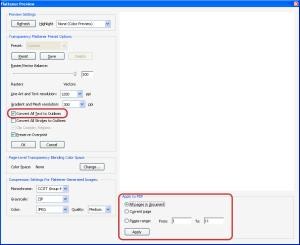myront
CorelDRAW is best
We've been given a pdf as a "print ready" file. We don't send the file straight to print without checking it for proper size and such. The 1st method we try is importing to corelDRAW that way any vectors are retained. If that looks a little squirrely we'll try and open in illustrator. If things still look a little off as a worst case scenario we'll open it in photoshop flatten it and save as a tif. Downfall is vectors are rasterized too.
Anywho, oftentimes these pdf's are broken into "chunks" and people on this forum will say "just print it, their won't be any lines". Uhhh wrong
My theory is that the parameters weren't set properly when the pdf was created.
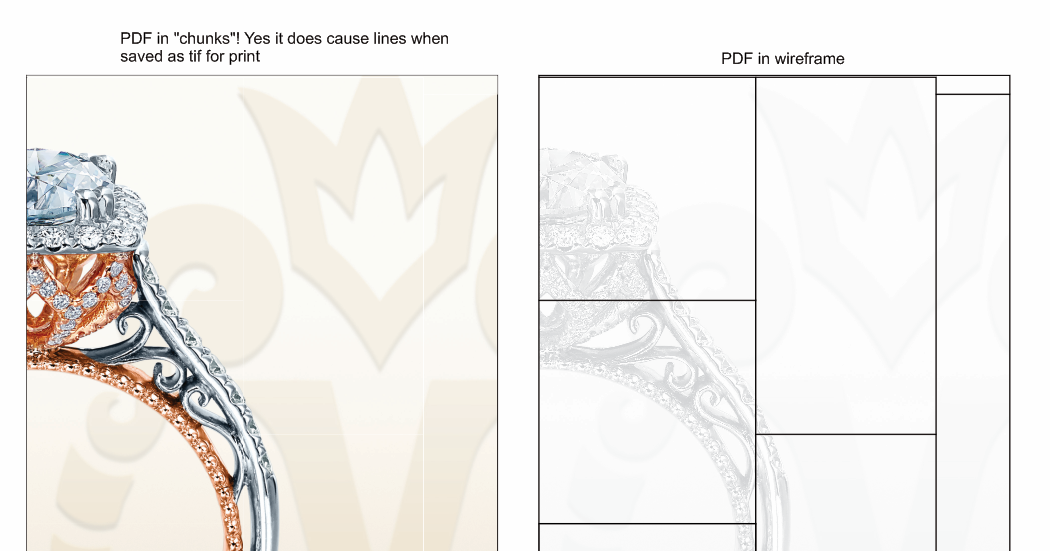
Anywho, oftentimes these pdf's are broken into "chunks" and people on this forum will say "just print it, their won't be any lines". Uhhh wrong
My theory is that the parameters weren't set properly when the pdf was created.