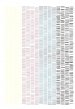Designs by Stacy
New Member
Hello,
I have Signlab Print and Cut 7.1 and print with a Roland Versacamm sp300. When I first got the program I printed a color chart using Avery vinyl colors. I have printed out of this for quite some time and my colors have been true to the color chart. They looked beautiful.
Now my machine has been setting alot because I relocated. I am trying to print with it and now my colors are way off. They are not the same as my color chart that I first printed out. My purples are blue and grayish and colors are way off. The colors are no longer vibrant. The prints look fine just not the right colors.
Does anyone know if its my printer thats the problem? I have done several ink testing on my printer and that looks fairly good. My black seems a little wiggly and some places the lines look like its placed on top of one another. The blue was perfect. The magenta has 4 missing spots and repeats the same four missing spots. Yellow as two missing spots. I have done quite a few cleaning along with manual cleanings.
Is there a setting on my versacamm that might of gotten changed. I am not aware of any color settings on the versacamm.
I have tried printing out of versaworks and also Signlab print and cut manager and both programs are not printing the colors right. So thats why I believe its a Printer problem.
Can ink just go old if its not being used up fast?
I have just replaced my capping stations just a few months ago. But like I said the machine doesn't get used often. I try to test print every two to three days to get the ink to stay flowing. I also leave the machine on to have it do its automatic cleaning.
Any help would be appreciated!
Thank you,
Stacy
I have Signlab Print and Cut 7.1 and print with a Roland Versacamm sp300. When I first got the program I printed a color chart using Avery vinyl colors. I have printed out of this for quite some time and my colors have been true to the color chart. They looked beautiful.
Now my machine has been setting alot because I relocated. I am trying to print with it and now my colors are way off. They are not the same as my color chart that I first printed out. My purples are blue and grayish and colors are way off. The colors are no longer vibrant. The prints look fine just not the right colors.
Does anyone know if its my printer thats the problem? I have done several ink testing on my printer and that looks fairly good. My black seems a little wiggly and some places the lines look like its placed on top of one another. The blue was perfect. The magenta has 4 missing spots and repeats the same four missing spots. Yellow as two missing spots. I have done quite a few cleaning along with manual cleanings.
Is there a setting on my versacamm that might of gotten changed. I am not aware of any color settings on the versacamm.
I have tried printing out of versaworks and also Signlab print and cut manager and both programs are not printing the colors right. So thats why I believe its a Printer problem.
Can ink just go old if its not being used up fast?
I have just replaced my capping stations just a few months ago. But like I said the machine doesn't get used often. I try to test print every two to three days to get the ink to stay flowing. I also leave the machine on to have it do its automatic cleaning.
Any help would be appreciated!
Thank you,
Stacy