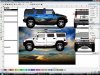Bradster941
New Member
Well, I bring in a template from Signshop Helper into Flexi.
I then ungroup the image and select one of them.
Next I bring in a picture to use as a fill.
<?xml:namespace prefix = o ns = "urn:schemas-microsoft-com ffice
ffice ffice" /><o
ffice" /><o ></o
></o >
>
I can Arrange it to the back, but that doesn’t work.
I’m missing something here.
How do I make it show through on the template only?
Picture attached.
The Blue Sky is what I want as a fill.
<o ></o
></o >
>
TIA
<o ></o
></o >
>
Bradster.
I then ungroup the image and select one of them.
Next I bring in a picture to use as a fill.
<?xml:namespace prefix = o ns = "urn:schemas-microsoft-com
I can Arrange it to the back, but that doesn’t work.
I’m missing something here.
How do I make it show through on the template only?
Picture attached.
The Blue Sky is what I want as a fill.
<o
TIA
<o
Bradster.