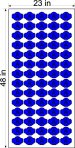Kemble
New Member
I've been doing single color graphics for 4 years now with my Graphtec CE3000-60 MK2. This machine has the ARMS system on it but I have never used it. I found a local shop that only does posters and banners (they do not own a cutter) and is willing to print decals for me. However his machine is an HP 64" printer.
Question #1
Is it possible for me to utilize ALL 64" material or maybe just 48" and then slit the material to fit my 24" Graphtec and using the ARMS have machine know where to cut out each decal? (I think this is called contour cutting?)
Question #2
If #1 is possible, I doubt it would be a simple do this do that. Could someone please spare the time to walk me through step by step on how to do this? Do I have to have the HP print crop marks for each decal I want cut out? What do I have to add to my file that I will provide to the shop with the printer & how do I set up my cutter to cut the decals out?
Since my Graphtec CE3000-60 is over 3 years old, I do not have support through Sign Warehouse anymore (thus why I'm asking for help here). The software that I use is VE LXi Master Plus 8.5v1. I also have the CS3 collection and I'm running 64bit Windows XP Pro.
Thanks
Question #1
Is it possible for me to utilize ALL 64" material or maybe just 48" and then slit the material to fit my 24" Graphtec and using the ARMS have machine know where to cut out each decal? (I think this is called contour cutting?)
Question #2
If #1 is possible, I doubt it would be a simple do this do that. Could someone please spare the time to walk me through step by step on how to do this? Do I have to have the HP print crop marks for each decal I want cut out? What do I have to add to my file that I will provide to the shop with the printer & how do I set up my cutter to cut the decals out?
Since my Graphtec CE3000-60 is over 3 years old, I do not have support through Sign Warehouse anymore (thus why I'm asking for help here). The software that I use is VE LXi Master Plus 8.5v1. I also have the CS3 collection and I'm running 64bit Windows XP Pro.
Thanks