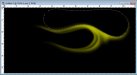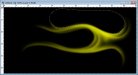I have a customer who wants some flames going down the side of his truck. He wants it to start at the front wheel and go over to about the back wheel. Are most people just finding normal pictures of flames and using those for this type of print or are you purchasing them from certain sites that sell them "print ready"
-
I want to thank all the members that have upgraded your accounts. I truly appreciate your support of the site monetarily. Supporting the site keeps this site up and running as a lot of work daily goes on behind the scenes. Click to Support Signs101 ...
You are using an out of date browser. It may not display this or other websites correctly.
You should upgrade or use an alternative browser.
You should upgrade or use an alternative browser.
Flames for truck
- Thread starter yamaha581
- Start date
Pixels Are Bad Mmmkay?
New Member
Pat Whatley
New Member
rjssigns
Active Member
They can be painted in Photoshop. I did these flames from scratch in about 45 minutes as a practice exercise to see how realistic I could make them. Fun stuff.
Neat! Could you explain your process a little? Looks like a tablet was used.
Pixels Are Bad Mmmkay?
New Member
Neat! Could you explain your process a little? Looks like a tablet was used.
Sure. It's a little hard to explain but I'll give it a shot. I basically start with a black background and work my yellow over the top in layers so if I screw something up along the way it's easy enough to go in and fix it or undo it.
What I started with is the lasso tool. I drew a lasso shape similar to a peanut and used that basic shape for the majority of the design. I then smooth the lasso shape by about 30-40 pixels. Since I'm using a mouse to draw them, this gives the shapes a nice smooth curvature similar to a french curve. Next, I invert my selection and using a soft brush I paint around the edge of my shape moving from inside the center of the shape gradually moving out further along the edge and then as I come around the other side of the 'peanut' I work back in towards the center. I set my brush opacity at anywhere between 3% and 10% and work slowly and gradually build my highlights for a more organic natural effect. This process produces a curved flame with soft fading tips. Next, I continue to do the same thing, sometimes moving the same 'peanut' around the screen, and sometimes creating a new peanut to work from. In the crotch of each flame I like to have at least three layers to give more depth and dimension to the flames.
Once I'm done painting my flame, I can copy, paste, skew, resize, mirror, etc. until I have it exactly like I want it then position it where I want it. Once it's positioned, I can go over that layer with a soft eraser and remove certain parts of each new flame layer to make it all blend better. Once everything is how I want it, I flatten and bump the contrast just enough to bring the brightest areas to about 100%
I hope that all makes sense.