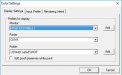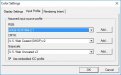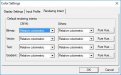nickgreyink
New Member
Has anyone else had this problem and, if so, how did you fix it?
We have been using Flexi by itself for years over here, and it has worked like a gem, really, but recently we have begun using Illustrator as it seems to display colors closer on the screen as to what we are printing.
We are keeping Flexi as we do vehicle wraps and prefer to work in full size. Everything is already the size we need to print at, etc.
...but because of this one problem with Flexi has begun to stand out a bit more in our eyes. Whenever we click on Soft Proof in Flexi, it converts it to CMYK view, but the image and all the colors appear "washed out" or faded, like someone stuck a thin piece of digital vellum over it.
When Illustrator displays in CMYK the colors seem to appear a bit more "bright" or "clear", if those are the right words.
I've included copies of screenshot of Flexi with Soft Proof on and off and Illustrator displaying the same image in CMYK proof. I also have our color settings in Flexi in case that helps.
Does anyone know how to solve this issue or direct me to a post or article where I can soft this? I've tried scouring the Interwebs and the forum, but so far no luck...



Soft Proof on:

Soft Proof Off:

Illustrator CMYK:

We have been using Flexi by itself for years over here, and it has worked like a gem, really, but recently we have begun using Illustrator as it seems to display colors closer on the screen as to what we are printing.
We are keeping Flexi as we do vehicle wraps and prefer to work in full size. Everything is already the size we need to print at, etc.
...but because of this one problem with Flexi has begun to stand out a bit more in our eyes. Whenever we click on Soft Proof in Flexi, it converts it to CMYK view, but the image and all the colors appear "washed out" or faded, like someone stuck a thin piece of digital vellum over it.
When Illustrator displays in CMYK the colors seem to appear a bit more "bright" or "clear", if those are the right words.
I've included copies of screenshot of Flexi with Soft Proof on and off and Illustrator displaying the same image in CMYK proof. I also have our color settings in Flexi in case that helps.
Does anyone know how to solve this issue or direct me to a post or article where I can soft this? I've tried scouring the Interwebs and the forum, but so far no luck...
Soft Proof on:
Soft Proof Off:
Illustrator CMYK: