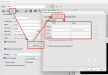We are having a print issue with our HP Latex 365. We create our files using Adobe InDesign, and our RIP software is SAI Flexi/Production Manager. On screen, in both InDesign and Production Manager, the PDFs look fine. When we print, some of our images have ghosting, like we didn't mask out the entire background. For example, in the attached photo, we have an illustration where we've masked out the background. These images are Photoshop files where the background is masked out and placed into the InDesign file. We then save the InDesign file as a PDF for print.
We have always created our files in this manner. Prior to purchasing the printer, we prepared our files for other companies to print. We've never been told our files have issues printing. However, since buying the Latex 365, we have seen this issue on numerous occasions, and on different types of material (Duratex banner material and IM330, IM3203, and IM3202 vinyls). So, the print profile doesn't seem to make a difference.
We've checked everything we could think of in each program, and nothing shows until we print. As a work around, we tried saving some files as JPGs to print, but the quality is not as good. We have also tried saving the Photoshop file as a PNG and then placing that into the InDesign file, then saving as a PDF. But it still prints the "background." Tech support with SAI had us bring the PDF into Flexi and rasterize the image. Although that took care of the "ghosting" issue, it changed our colors drastically (they looked neon). We also tried saving files as TIFFs; it shows the same issue. We've tried saving different types of PDFs, but we still get the same issue.
We have always created our files in this manner. Prior to purchasing the printer, we prepared our files for other companies to print. We've never been told our files have issues printing. However, since buying the Latex 365, we have seen this issue on numerous occasions, and on different types of material (Duratex banner material and IM330, IM3203, and IM3202 vinyls). So, the print profile doesn't seem to make a difference.
We've checked everything we could think of in each program, and nothing shows until we print. As a work around, we tried saving some files as JPGs to print, but the quality is not as good. We have also tried saving the Photoshop file as a PNG and then placing that into the InDesign file, then saving as a PDF. But it still prints the "background." Tech support with SAI had us bring the PDF into Flexi and rasterize the image. Although that took care of the "ghosting" issue, it changed our colors drastically (they looked neon). We also tried saving files as TIFFs; it shows the same issue. We've tried saving different types of PDFs, but we still get the same issue.