I use a couple of fills in my wraps, and I use the texture tool to add them to my graphic.? Question is is it possible to add a texture fill like carbon fiber or engine turn to the palette. That way it would speed up the process? I know you can do it in flexi, but i really don't like that program. Can it be done in corel?
-
I want to thank all the members that have upgraded your accounts. I truly appreciate your support of the site monetarily. Supporting the site keeps this site up and running as a lot of work daily goes on behind the scenes. Click to Support Signs101 ...
You are using an out of date browser. It may not display this or other websites correctly.
You should upgrade or use an alternative browser.
You should upgrade or use an alternative browser.
Add a Fill
- Thread starter jason91
- Start date
knucklehead
New Member
Yes you can. I bought some carbon fiber, and flames from Fred, and added them. In X-4. Nothing to it.
Fred Weiss
Merchant Member
Yes you can. Just open the Pattern Fill Dialog, select Bitmap and click on the Load button. Navigate to the texture tile to be added and tell it OK. The imported image will be available as a pattern fill from that time on.
Yes you can. Just open the Pattern Fill Dialog, select Bitmap and click on the Load button. Navigate to the texture tile to be added and tell it OK. The imported image will be available as a pattern fill from that time on.
Yes thanks....I know you can do that.. What I'm asking is can you save the fill to the side color palette (like in the rgb palette or cmyk palette). Where all you have to do is select the fill, just like you would select a color? It takes alot of time if you have to go to the texture fill tool every time.
Fred Weiss
Merchant Member
Yes thanks....I know you can do that.. What I'm asking is can you save the fill to the side color palette (like in the rgb palette or cmyk palette). Where all you have to do is select the fill, just like you would select a color? It takes alot of time if you have to go to the texture fill tool every time.
As far as I know, you cannot until such time as Corel would incorporate a scaling adjustment slider into its regular palettes like they have in the patterns fill dialog and both Photoshop and Flexi also have. Without that capability, a seamless texture tile has a greatly diminished functionality.
bob
It's better to have two hands than one glove.
Yes you can. Just open the Pattern Fill Dialog, select Bitmap and click on the Load button. Navigate to the texture tile to be added and tell it OK. The imported image will be available as a pattern fill from that time on.
With what version of Corel. You cannot do this with X3 or earlier. Perhaps more recent versions allow this but lurching along with X3 you can;t get there form here.
There was a time when I'd have sacrificed a small furry creature in order to be able to save either a fill and/or a transparency texture. The only thing of this nature you can save in X3 is a bump map in Photo Paint.
Fred Weiss
Merchant Member
With what version of Corel. You cannot do this with X3 or earlier. Perhaps more recent versions allow this but lurching along with X3 you can;t get there form here.
There was a time when I'd have sacrificed a small furry creature in order to be able to save either a fill and/or a transparency texture. The only thing of this nature you can save in X3 is a bump map in Photo Paint.
I was using my copy of X3 as reference when I posted the instructions. It definitely works in X3. In checking version 8, the procedure works for a single use and is scalable using the controls. The bitmap, however, is not saved to the bitmap pattern palette as it is in X3.
bob
It's better to have two hands than one glove.
I was using my copy of X3 as reference when I posted the instructions. It definitely works in X3. In checking version 8, the procedure works for a single use and is scalable using the controls. The bitmap, however, is not saved to the bitmap pattern palette as it is in X3.
That's for pattern fills not texture fills. Different animals, textures can not only be used as fills but they can be used as transparency masks as well. Far handier.
As far As I know there's no way to add a texture fill. Other than merely diddling one of the existing textures.
Fred Weiss
Merchant Member
That's for pattern fills not texture fills. Different animals, textures can not only be used as fills but they can be used as transparency masks as well. Far handier.
As far As I know there's no way to add a texture fill. Other than merely diddling one of the existing textures.
I find pattern fills incredibly handy ... and that is what I was giving instructions to the OP as to how to handle them as you can see from my instruction:
Sign-Man Signs
New Member
Yes you can. Just open the Pattern Fill Dialog, select Bitmap and click on the Load button. Navigate to the texture tile to be added and tell it OK. The imported image will be available as a pattern fill from that time on.
Fred, could you tell me how to do this in Flexi to add a transparent background?
Last edited:
Fred Weiss
Merchant Member
Fred, could you tell me how to do this in Flexi to add a transparent background?
The only way you will have a transparent background is with vectors surrounding the fills. I haven't used Version 10, but as late as version 8.6, Flexi doesn't do an adequate job with transparency support such as you would expect with PNG or PSD formats. Here is how to work with solid textures in Flexi:
1. Create a new color palette. View > Color > New Table
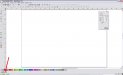
2. Open a seamless texture tile. In this case I am choosing a stainless steel texture such as you might find on a hot dog cart.

3. With the texture tile selected, go to View > Color > Define Pattern and click it. Choose New Table in the dialog that follows. The texture has now been added to the swatch palette table. Save the palette table by going to View > Color > Save Table. Give it an appropriate name.

4. Enter some text or draw or import a shape. Size it for your layout.

5. With the object selected, click the texture on the palette to fill it.

6. With the object still selected, double click the texture on the palette to open the Advanced Settings dialog. With "Proportional" checked, adjust the Tile Size setting to arrive at the scale you like. In this case I reduced the size of the tile from 12" to 3".


7. Add whatever effects you like.

8. Close the saved palette so that it won't open automatically the next time you launch FlexiSign. With large bitmaps such as my tiles, this can add significantly to your launch time. I also limit how many tiles I will store in a palette to 10 or less ... again due to the time it takes Flexi to read the whole palette before it will be available for use.
Sign-Man Signs
New Member
Thanks Fred. I'll give it a try.

