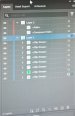-
I want to thank all the members that have upgraded your accounts. I truly appreciate your support of the site monetarily. Supporting the site keeps this site up and running as a lot of work daily goes on behind the scenes. Click to Support Signs101 ...
You are using an out of date browser. It may not display this or other websites correctly.
You should upgrade or use an alternative browser.
You should upgrade or use an alternative browser.
PSD TO PDF TO AI
- Thread starter swarnes
- Start date
Ok I just tried clicking the edge of the shape and offset path it does not work can I send you the file to look please?You should be able see each element in the group and choose the element you want to offset it's path or is it raster data?
DL Signs
Never go against the family
Those are a pain in the... If you expand all the layers you'll find the shape files for each clip group. If yer' lucky you can duplicate just the clip shapes into a separate layer, combine them and use that to make your cut shape file. Then save it as an AI or EPS.
I'd be asking for a copy of the original Photoshop PSD file.
Adobe Illustrator is really the only application that can generate a truly edit-friendly PDF, but that's only because it can append actual Illustrator AI data to the PDF.
Even with the original PSD file it would be a lucky thing if any elements can be used to create cut lines. It's certainly possible to build a lot of vector-based elements in Photoshop that can be exported to Illustrator. I rarely see people who design mostly in Photoshop use any of those vector-based features.
Adobe Illustrator is really the only application that can generate a truly edit-friendly PDF, but that's only because it can append actual Illustrator AI data to the PDF.
Even with the original PSD file it would be a lucky thing if any elements can be used to create cut lines. It's certainly possible to build a lot of vector-based elements in Photoshop that can be exported to Illustrator. I rarely see people who design mostly in Photoshop use any of those vector-based features.
Boudica
Back to "educational purposes"
I've got a customer who constantly sends me Photoshop PDFs, with all the layers... I'm good enough to work with what I get.
When it comes to prepping for production.... Depending on the source, I might send it back and tell them what I need. If it will take me more time to educate them, than just do it... I just do it, and don't say anything. I guess that's why I'm so likable.
When it comes to prepping for production.... Depending on the source, I might send it back and tell them what I need. If it will take me more time to educate them, than just do it... I just do it, and don't say anything. I guess that's why I'm so likable.
JQUEST
JV33-160 + FC8600-160
For me, this is probably one of, if not THE most annoying parts of turning customer designs into production files. But there are relatively easy ways to handle it.
Any time illustrator opens a PDF created by another program, you're going to have Clip Groups (clipping masks that are really just containers for grouping stuff together.) Sometimes those paths can just be deleted without breaking the design.
If I get artwork that needs contour cut like a sticker and it's a complex layers situation, I'll just scale the design to what I need, copy it, then rasterize it, then do a live trace so I can get a shape very close to the shape I need to cut out. Usually the "silhouette" trace preset works the best for me. I'm not looking for interior details here, I want the overall shape of the design as one solid filled object. I still might have to adjust the threshold, points, corners, noise etc, but I use this method a lot. The end result may still need cleaned up a little, but it's often easier for me to do it this way than digging through a bunch of layers or creating the path manually with the pen tool.
Of course this also works for plain raster images. You can just skip the rasterize step. Just remember to copy the original art before you trace it, then paste it in place and send to the back so you can check the accuracy of the new path and adjust any points as needed.
Once I have the contour shape, I'll apply the offset path as needed.
If your clipping masks are hiding vector content like patterns or larger shapes, I'd recommend watching this YouTube tutorial. It really helped me get my head around clipping masks in general and how to easily navigate multiple layers of clipping groups.
Another great illustrator instructor on YouTube is Laura Coyle. Even when I think I already know the process, I pick up something useful from her videos. Tutvids is another good one. He has some Photoshop stuff that's really good too, but honestly there's a ton. I try to watch a design tutorial at least once a week.
Hope this is helpful. Good luck!
Any time illustrator opens a PDF created by another program, you're going to have Clip Groups (clipping masks that are really just containers for grouping stuff together.) Sometimes those paths can just be deleted without breaking the design.
If I get artwork that needs contour cut like a sticker and it's a complex layers situation, I'll just scale the design to what I need, copy it, then rasterize it, then do a live trace so I can get a shape very close to the shape I need to cut out. Usually the "silhouette" trace preset works the best for me. I'm not looking for interior details here, I want the overall shape of the design as one solid filled object. I still might have to adjust the threshold, points, corners, noise etc, but I use this method a lot. The end result may still need cleaned up a little, but it's often easier for me to do it this way than digging through a bunch of layers or creating the path manually with the pen tool.
Of course this also works for plain raster images. You can just skip the rasterize step. Just remember to copy the original art before you trace it, then paste it in place and send to the back so you can check the accuracy of the new path and adjust any points as needed.
Once I have the contour shape, I'll apply the offset path as needed.
If your clipping masks are hiding vector content like patterns or larger shapes, I'd recommend watching this YouTube tutorial. It really helped me get my head around clipping masks in general and how to easily navigate multiple layers of clipping groups.
Another great illustrator instructor on YouTube is Laura Coyle. Even when I think I already know the process, I pick up something useful from her videos. Tutvids is another good one. He has some Photoshop stuff that's really good too, but honestly there's a ton. I try to watch a design tutorial at least once a week.
Hope this is helpful. Good luck!
Ron at Forest Litho
New Member
Yeah, Making customers art printable. It can be a real problem. I just remade a logo for an Envelope. All they sent was a picture of one of their envelopes. (people never understand to request a large file of the logo someone makes for them. and then when they want to do something they do not have a real file of their own logo! and the artist is long gone,) Anyway, This swas doinable. I straightened out the crooked photo, put the scan on a bottom layer, and reconstructed the logo on an upper layer right over the old one. It was just a one color thing, all hard edge so it took me a half hour and it was done!
Another client send me a logo that was for the web, 72 dpi bit mapping etc. BUT it was all intertwined, rainbow shaded, organic curves and shapes. I told him he needs to find a the highest res version of that logo that he has or the original file it was set up in, because I was not even going to try to do that, Plus it's now an RGB bitmap so you have no idea what the actual colors were supposed to be in addition to the free-form shapes and curves. That was the only logo I ever refused to try and re-create.
One should be able to see a useful result at the end of the rainbow, But you got to be able to tell when there is just no end to the rainbow!
Another client send me a logo that was for the web, 72 dpi bit mapping etc. BUT it was all intertwined, rainbow shaded, organic curves and shapes. I told him he needs to find a the highest res version of that logo that he has or the original file it was set up in, because I was not even going to try to do that, Plus it's now an RGB bitmap so you have no idea what the actual colors were supposed to be in addition to the free-form shapes and curves. That was the only logo I ever refused to try and re-create.
One should be able to see a useful result at the end of the rainbow, But you got to be able to tell when there is just no end to the rainbow!
JQUEST
JV33-160 + FC8600-160
After you click on it, when you have the shape selected, copy it. Make sure it's the whole shape and not just a line segment from the direct selection tool.Ok I just tried clicking the edge of the shape and offset path it does not work can I send you the file to look please?
Deselect everything then paste in place. You can put it on it's own later if you want just keep it aligned with the original. Assign a solid fill color and expand the shape.
Now it should be a regular vector object you can manipulate. Assuming the shape you are clicking on from the start is vector data.
A Signage
New Member
If the client can't supply the correct file I would just use vectormagic, it does an amazing job of making vector art from almost anything (including many colors) as long as the quality is somewhat decent to start with. Super quick, shows you end result, allows you to modify in real time, etc., and only $10 a month, cancel anytime.
Boudica
Back to "educational purposes"
It's not that amazing.If the client can't supply the correct file I would just use vectormagic, it does an amazing job of making vector art from almost anything (including many colors) as long as the quality is somewhat decent to start with. Super quick, shows you end result, allows you to modify in real time, etc., and only $10 a month, cancel anytime.
A Signage
New Member
That's your opinion, do you have any useful alternatives vs negativity?It's not that amazing.
Ron at Forest Litho
New Member
I know someone who uses that. It's not that good. It approximates things, If there is shading it does a clunky banding job and it cant cope well with detail. I consider the results usually mediocre and something you may be able to get away with at best. As far as starting with decent quality. If its decent I can turn it into a 1200 dpi CMYK Bitmap and just clean the edges by hand, smooth the colors and There you go... it's back. I was talking about bitmapped garbage that was a web thumbnail and they think its great because it looks ok on their smart phone. This is one corner of the 2" 72 DPI logo. They want to put it on a Van, so it needs to be @ 24 times bigger. The background is a splotchy paint thing and the loops go all the way around and around and are twisted and have endless color gradations. The only way is a complete recreation and there are no geometic or drawable shapes to begin with. And all the edges are 72 dpi fuzzy. Shame on him for having a logo made and not getting a decent file of it.just use vectormagic, it does an amazing job of making vector art from almost anything (including many colors) as long as the quality is somewhat decent to start with.
Attachments
A Signage
New Member
Just to clarify, the original request was how to turn a PSD file (assuming good quality) into vector art for cut lines, not how to make a raster file better quality.I know someone who uses that. It's not that good. It approximates things, If there is shading it does a clunky banding job and it cant cope well with detail. I consider the results usually mediocre and something you may be able to get away with at best. As far as starting with decent quality. If its decent I can turn it into a 1200 dpi CMYK Bitmap and just clean the edges by hand, smooth the colors and There you go... it's back. I was talking about bitmapped garbage that was a web thumbnail and they think its great because it looks ok on their smart phone. This is one corner of the 2" 72 DPI logo. They want to put it on a Van, so it needs to be @ 24 times bigger. The background is a splotchy paint thing and the loops go all the way around and around and are twisted and have endless color gradations. The only way is a complete recreation and there are no geometic or drawable shapes to begin with. And all the edges are 72 dpi fuzzy. Shame on him for having a logo made and not getting a decent file of it.
I'm trying to help with solutions and have had great results with complex art, fades don't work for cut vinyl purposes.
Now if you wanna complain about clients thinking they have useable art, especially when grabbed from the web we could go down that rabbit hole all day!
Boudica
Back to "educational purposes"
We've got Vector magic, Graphic tracer pro, and just recently a subscription to Vectorai. Vector AI (which I learned about here on this forum) is actually quite good, and super fast. Before I was turned on to that, I found using image trace in Adobe Illustrator was better than Vector magic or Graphic tracer pro.That's your opinion, do you have any useful alternatives vs negativity?
.... this topic has come up many many times on this forum. I'm not the only person here who is unimpressed with vector magic, but if you like the mediocrity, and spending a lot of time fiddling with the settings to dial it in almost right, then by all means, do what you want.
A Signage
New Member
There's no need to be rude, this is supposed to be a forum to help each other, not everyone has enough spare time to read all threads where this has come up before.We've got Vector magic, Graphic tracer pro, and just recently a subscription to Vectorai. Vector AI (which I learned about here on this forum) is actually quite good, and super fast. Before I was turned on to that, I found using image trace in Adobe Illustrator was better than Vector magic or Graphic tracer pro.
.... this topic has come up many many times on this forum. I'm not the only person here who is unimpressed with vector magic, but if you like the mediocrity, and spending a lot of time fiddling with the settings to dial it in almost right, then by all means, do what you want.
Thank you for the useful / helpful Vector AI recommendation, I will have to check it out.