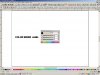gabagoo
New Member
I must be missing something when I try doing gradients in Flexi. For instance I have a file a customer sent with a simple gradient. The file prints poorly so I thought I would recreate it, should be simple....NOT!!
OK If I click on the shape with the colour that came in when importing and then go to my fill stroke editor, I can see the colour there, but if I click on gradient it jumps to 2 colours (red and blue), OK thats fine I can just change them to this new colour and white and create the gradient. The problem is I can't seem to find the colour that I originally started with as it is not part of any of the pallets I have open. Is there a way to find that colour? I know it should be pretty straight forward but I have no clue where it is hiding. Help? I should probably add this.... when ever I click on the gradient option it always shows me the built in fills flexi comes with and then it always seems to default to this red and blue gradient. There must be a way to use the imported files colours to create what I want
OK If I click on the shape with the colour that came in when importing and then go to my fill stroke editor, I can see the colour there, but if I click on gradient it jumps to 2 colours (red and blue), OK thats fine I can just change them to this new colour and white and create the gradient. The problem is I can't seem to find the colour that I originally started with as it is not part of any of the pallets I have open. Is there a way to find that colour? I know it should be pretty straight forward but I have no clue where it is hiding. Help? I should probably add this.... when ever I click on the gradient option it always shows me the built in fills flexi comes with and then it always seems to default to this red and blue gradient. There must be a way to use the imported files colours to create what I want