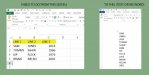James Burke
Being a grandpa is more fun than working
We do a lot of text merging with SignLab and now we need to change over to Gerber Omega. For SignLab, we use tab delimited Excel files saved as text. Gerber Omega does not allow tab delimited text files.
I need to take an Excel spreadsheet like the one on the left (supplied by my customer) and export/save it to a text (or MS Word) file like the one shown on the right. Blank cells in Excel will show up as blank lines on the text file.
Constraints: Our order template for our customer is set up like the Excel file shown and we do not want to change it if at all possible. We can not manually edit data since some customer files contain literally thousands of lines of text (we'd also run the risk of accidently changing some lines while manually editing).
I've tried just about everything I know, and I have no knowledge of macros.
Can anybody give me direction?
Thanks,
JB
I need to take an Excel spreadsheet like the one on the left (supplied by my customer) and export/save it to a text (or MS Word) file like the one shown on the right. Blank cells in Excel will show up as blank lines on the text file.
Constraints: Our order template for our customer is set up like the Excel file shown and we do not want to change it if at all possible. We can not manually edit data since some customer files contain literally thousands of lines of text (we'd also run the risk of accidently changing some lines while manually editing).
I've tried just about everything I know, and I have no knowledge of macros.
Can anybody give me direction?
Thanks,
JB