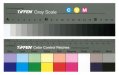Before you consider any profiling by yourself, I recommend you gather some more understanding and knowledge of the printing process to begin with.
First, you should be printing a control file, otherwise known as a "quality evaluation" file, so you and anyone else can make an informed baseline judgement of what steps to take in the case of any troubleshooting. A key component of the file is a gray scale to evaluate the color balance of the process to known standards. Also key is an actual gray scale in hand from the likes of Kodak or Tiffen. The cool gray swatches from a Pantone book may be used as a temporary and rough substitute.
View attachment 157280
Second, learn and understand how to install and use the proper ICC profiles for both input and output of the process and their effects on production. (The above settings you've posted earlier are incorrect.)
Third, know that Mimaki seems to have a serious challenge with translating technical language and standard terminology to their english publications. That fact makes it very difficult for one to initially learn the process using their documentation compared to more typical instructions from other sources.
More later if I find the time.
For now, print a control file. What has Mimaki provided for such?
I totally hear where you are coming from. Here are some of my challenges.
The tech here from Mimaki is AWFUL.
There was never a control file. He prints a picture and says oh it prints.
No training, No setup of the input profiles. NOTHING.
When I call them to ask, its excuse after excuse, and I am basically told I am on my own.
I do understand from a basic standpoint (I am no expert, and have ltos to learn) how the output and input profiles work, however on RasterLink with any of the canned profiles, you CAN NOT modify the input profile.
As you have seen in my screenshot, the settings are greyed out, and I cannot create an input preset either for any of the canned profiles to change the input profile to match the profile I am working with in illustrator.
I have, however tried changing the color space in illustrator to say Adobe RGB as that is what rasterlink is set to, versus SWOP v2 or sRGB, and there is literally very little or no percievable different on the printed output.
If you have any suggestions for recommended settings that I CAN change on my end, please let me know. I can do the research on my own to figure out why and how that works if I do not already know, as I dont want to waste your time explaining that, however right now I am in such a pickle and I literally just cant get anything accurate coming out the end of this printer, with the exception of a super limited gamut of colors.
I did some test prints and tried some different profiles, and I am finding that the orafol 3691 canned profile, and rasterlink color matching preset set to Mimaki Expand Color is giving me the "best" results, but they are no means even acceptable. Something else has to give.
I have also tried putting print ready docs right into rasterlink without even touching them in illustrator to see if something in my color space setup there could be the problem, also to no avail and no difference in output.
I would love to switch to a better rip, but with the state of the local economy here, and the fact that most of our business comes from events and such, and the whole coronavirus thing, we just dont have it in the books to be able to do that. From what I understand, if Mimaki is making a product and selling it for good friggin money, then it should at least work to an acceptable degree.