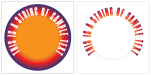So I have this decal to do. They want words faded from blue to brown(top to bottom of each letter) and then arched.
I add the fade, fit text to the proper path, and then the fading changes. Instead of each individual letter fading from top to bottom, it uses the whole line collectively.
Is there a way to bypass this?
In the picture I posted, the top line is how I want it. The second line is after it changes.
I add the fade, fit text to the proper path, and then the fading changes. Instead of each individual letter fading from top to bottom, it uses the whole line collectively.
Is there a way to bypass this?
In the picture I posted, the top line is how I want it. The second line is after it changes.