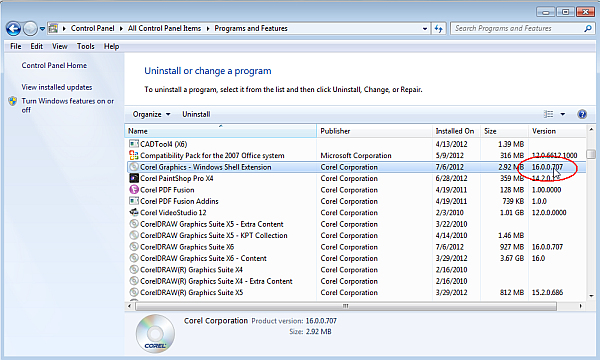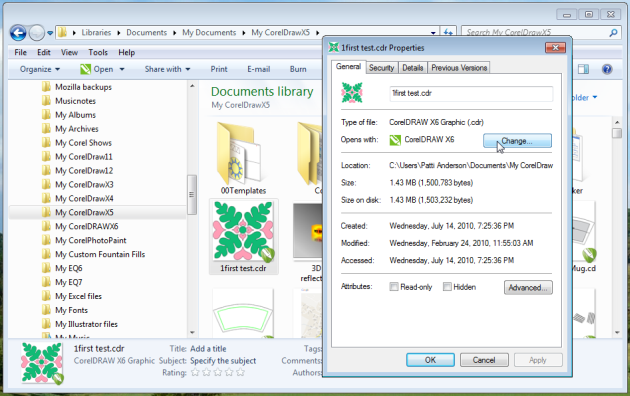We are a small vinyl & print sign shop. We own Corel X4, Corel X7, and Corel 2019.
We have a wired network of 4 windows computers that access a shared drive.
Two of the computers run windows 10 (with Corel X7 and Corel 2019 installed), and the other two computers run windows 7 (with Corel X4 and Corel X7 installed)
All .CDR files created in X4 & X7 appear in the shared drive folder on all systems.
.CDR files created in Corel 2019 only appear in the shared drive folder on 1 of the windows 10 systems (the one that is the "host" of the shared drive), but do not appear at all in the file explorer on any of the other systems.
Even if I save back the files that were created in 2019 as X4 or X7 format, they still don't appear in windows file explorer.
I don't even know where to start to fix this.
Any Corel experts or networking gurus out there have any suggestions?
Want to be using our newest version of the software, but it's proving problematic.
We have a wired network of 4 windows computers that access a shared drive.
Two of the computers run windows 10 (with Corel X7 and Corel 2019 installed), and the other two computers run windows 7 (with Corel X4 and Corel X7 installed)
All .CDR files created in X4 & X7 appear in the shared drive folder on all systems.
.CDR files created in Corel 2019 only appear in the shared drive folder on 1 of the windows 10 systems (the one that is the "host" of the shared drive), but do not appear at all in the file explorer on any of the other systems.
Even if I save back the files that were created in 2019 as X4 or X7 format, they still don't appear in windows file explorer.
I don't even know where to start to fix this.
Any Corel experts or networking gurus out there have any suggestions?
Want to be using our newest version of the software, but it's proving problematic.