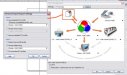neato
New Member
I'm having so much trouble with corel colors. I design stuff that looks good on my end, but when I export as an EPS, the colors shift to a dull shade. I can't seem to figure out why. I went in and made sure everything was RGB, but nothings helping...
Any suggestions? How do you make sure what you design in Corel looks the same when imported into another vector program or opened on another computer?
I need to setup a fool proof system.
Any suggestions? How do you make sure what you design in Corel looks the same when imported into another vector program or opened on another computer?
I need to setup a fool proof system.