autoexebat
New Member
I have a designer that works with me and I do designs as well , issues is I use the powerclip a LOT , but my computer is dead slow due to the objects

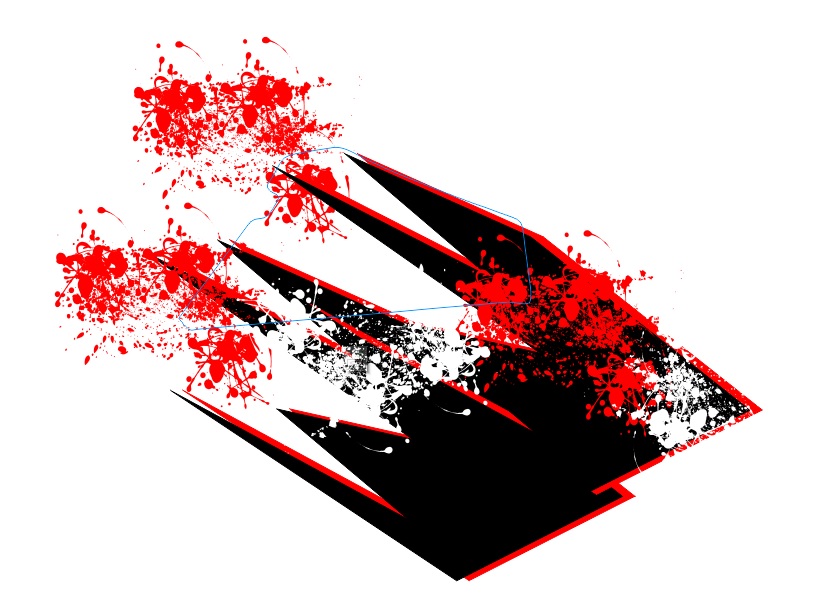 im power clipping. I knew Flexi has this option but does Corel?
im power clipping. I knew Flexi has this option but does Corel?
