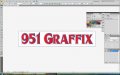Signs4Realtors
New Member
I upgraded from Adobe CS3 to CS4 and can't figure out how to get Illustrator to perform a function I commonly use (placing a gradient stroke behind text). Attached is a screenprint from CS3 and CS4 where I try to perform the following function:
- type initial text (951 Graffix in Red)
- change text to "outlines"
- "ungroup"
- pathfinder tool "add"
- pathfinder tool "expand" (IN CS4 THIS OPTION DOESN'T ENABLE)
- object dropdown, path, "offset path"
IN CS3 THIS CREATES A SEPARATE SET OF LARGER TEXT BEHIND THE ORIGINAL TEXT...SEE CS3 SCREENPRINT...THEN I CAN MODIFY THE GRADIENT COLORS AND SELECT EACH SET OF TEXT SEPARATELY
IN CS4 THIS INITIALLY LETS ME CHANGE THE BACKGROUND COLOR/GRADIENT, BUT SINCE IT NEVER "EXPANDED", THE GRADIENT FLOWS WITHIN A SINGLE LETTER AND NOT ACROSS ALL OF THE LETTERS AND WHEN YOU RE-SELECT THE TEXT "EVERYTHING IS GROUPED TOGETHER...SEE ATTACHED CS4 SCREENPRINT"
IF THERE IS A CS4 ILLUSTRATOR GURU OUT THERE, PLEASE HELP!
THANKS IN ADVANCE!
- type initial text (951 Graffix in Red)
- change text to "outlines"
- "ungroup"
- pathfinder tool "add"
- pathfinder tool "expand" (IN CS4 THIS OPTION DOESN'T ENABLE)
- object dropdown, path, "offset path"
IN CS3 THIS CREATES A SEPARATE SET OF LARGER TEXT BEHIND THE ORIGINAL TEXT...SEE CS3 SCREENPRINT...THEN I CAN MODIFY THE GRADIENT COLORS AND SELECT EACH SET OF TEXT SEPARATELY
IN CS4 THIS INITIALLY LETS ME CHANGE THE BACKGROUND COLOR/GRADIENT, BUT SINCE IT NEVER "EXPANDED", THE GRADIENT FLOWS WITHIN A SINGLE LETTER AND NOT ACROSS ALL OF THE LETTERS AND WHEN YOU RE-SELECT THE TEXT "EVERYTHING IS GROUPED TOGETHER...SEE ATTACHED CS4 SCREENPRINT"
IF THERE IS A CS4 ILLUSTRATOR GURU OUT THERE, PLEASE HELP!
THANKS IN ADVANCE!