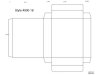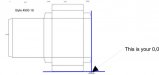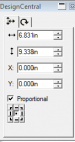Hey there,
I've got some pre-printed cardboard from before I've had my cutting plotter, obviously there's no rego marks on them now.
Is there any solution to getting those cut out properly? It is a pretty basic shape, basically it's a product packaging box, something like:

They cut okay with a cutting mat, however I'm not quite sure how to get the cut at the correct spot since it's pre-printed?
So far I've tried to load just the outlines into Flexi and then let it cut, but as you can imagine the cut is all over the place and not on the lines.
Any ideas?
//Edit: Forgot to mention I am using Flexi 10, but also have AI available.
I've got some pre-printed cardboard from before I've had my cutting plotter, obviously there's no rego marks on them now.
Is there any solution to getting those cut out properly? It is a pretty basic shape, basically it's a product packaging box, something like:
They cut okay with a cutting mat, however I'm not quite sure how to get the cut at the correct spot since it's pre-printed?
So far I've tried to load just the outlines into Flexi and then let it cut, but as you can imagine the cut is all over the place and not on the lines.
Any ideas?
//Edit: Forgot to mention I am using Flexi 10, but also have AI available.