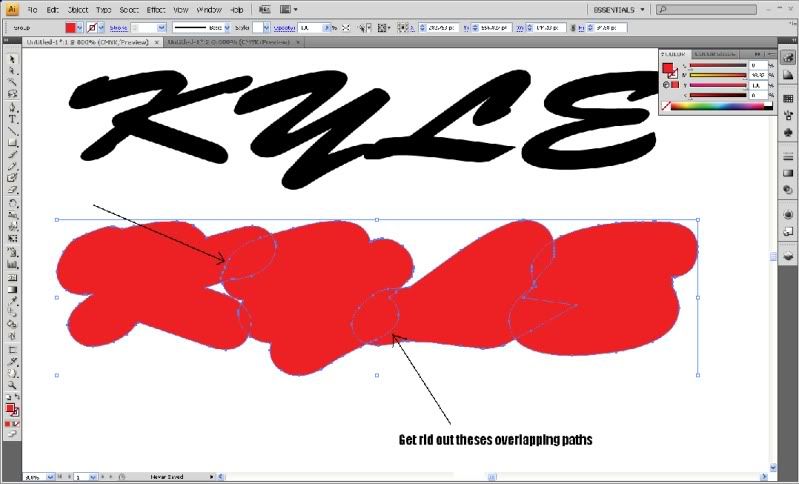Signsforwhile
New Member
Delete Illustrator..goto Corel..dont look back.
Ken
This should work!!
Delete Illustrator..goto Corel..dont look back.
Ken
Isign and Ken, I use both. Corel is much quicker for me to design with under this circumstance. I wouldn't put myself through all of those moves in Adobe for this, but, with that being said, Adobe is extremely valuable as another tool in my arsenal. CS3 can do many things that Corel can't or won't. InDesign is a spectacular tool for what it is used for. I wouldn't call Corel inferior if it can do the simplest tasks in two moves that Adobe designers couldn't figure out in ten.apply stroke same color as fill (on a copy in the back, as mentioned earlier), then choose the "outline stroke" command mentioned earlier, then while still selected, choose "unite" from the pathfinder tools. Done.
Ken, Corel is inferior, save your pontification for n00bs who can't afford industry standard programs,
...don't waste an Illustrator owners time with your own software shortcomings.
Is this any faster?
Copy text,
Type>Create Outline
Object>Path>Offset Path
Window>Pathfinder>Merge
Edit>Paste In Front
...holding down the shift key, I deselected the outer-most contour, and then deselected the 3 inside contours that were needed for "holes' in my final cut file. .