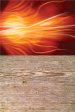signprinter
New Member
Hello Everyone
I thought I would check here to see if anyone may be able to help me. I design graphics for a custom go kart business that makes karts that look like real vehicles. A customer of theirs has purchased a van go kart and wants the graphics to match his fleet of real vans. I have most all the Aurora Graphics so the "wood" I can get close to but it is the front flame fill that I am having a time with. I have a vector flame but cannot figure out how to get the same look. Normally we can contact the companies that made the fleet wrap and they are more than willing to send us graphics so it matches but this customer does not know who did it. Can anyone help me out with this...thank you in advance I have attached the only picture i have so hopefully it shows up ok.
I thought I would check here to see if anyone may be able to help me. I design graphics for a custom go kart business that makes karts that look like real vehicles. A customer of theirs has purchased a van go kart and wants the graphics to match his fleet of real vans. I have most all the Aurora Graphics so the "wood" I can get close to but it is the front flame fill that I am having a time with. I have a vector flame but cannot figure out how to get the same look. Normally we can contact the companies that made the fleet wrap and they are more than willing to send us graphics so it matches but this customer does not know who did it. Can anyone help me out with this...thank you in advance I have attached the only picture i have so hopefully it shows up ok.