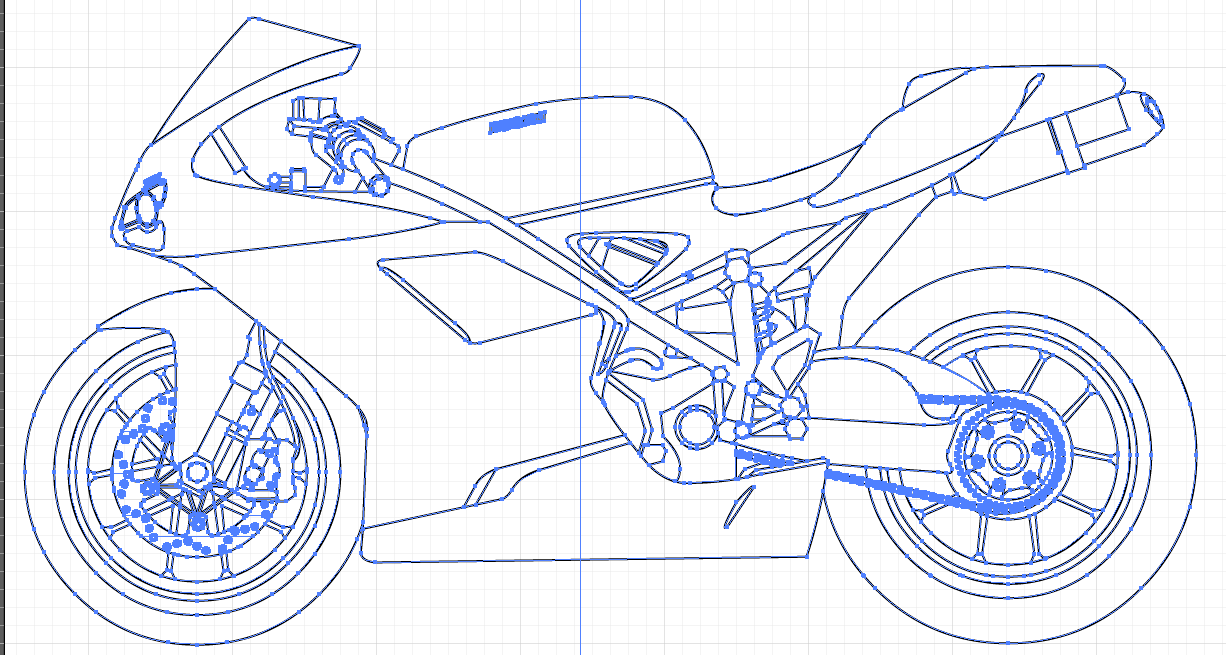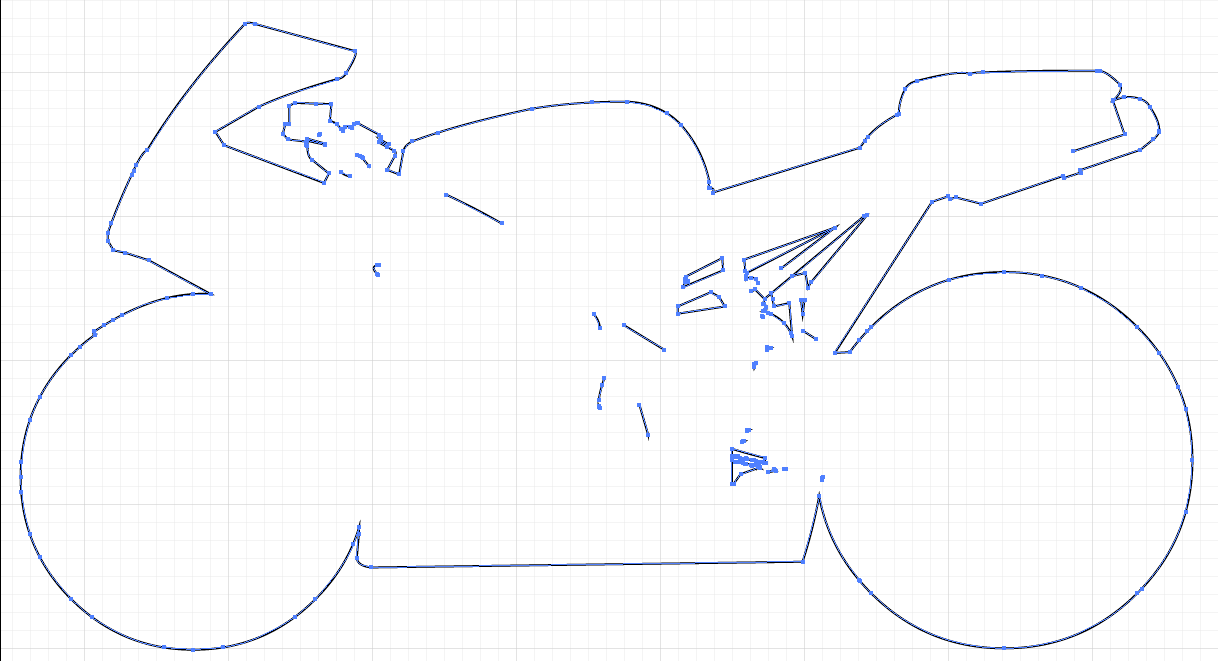velocitygraphix
New Member
Hello, I posted a similar thread in Flexi forum but this may be a better place since it deals with AI. When I download an AI file from somewhere online, sometimes it is masked has several layers and I turn off what I can include the solid colors. There are still several lines that overlap and I am wondering I remove the overlapping lines/objects to make the design a solid line art vector that will cut properly without overlapping cuts. Seems like on complex objects, it would take a forever to manually click the overlaps or duplicates and it delete; is there a shortcut or another software that would find and get auto-join the lines? I appreciate any help or tips. I tried to attached a file but it said it was too large.