taggianto
New Member
I'm having an issue with Onyx creating unwanted lines in my cut files. I've spoken with Onyx and they said it's a known bug that just happens sometimes if a cut line extends past the artboard when it's created in illustrator. Due to the complexity and size of this job and the number of times I'm going to have to edit and run it, it's not feasible for me to go in and edit the cut lines to stop at the art board every single time.
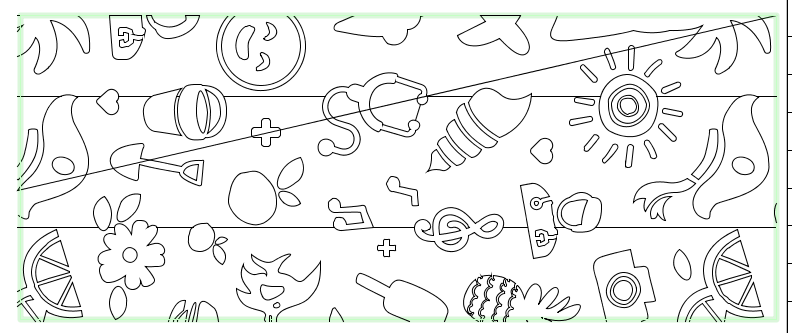
All I want to do is be able to edit the cut file after Onyx rips it to the cut server.
I'm able to import the file into EnRoute 23 and edit it, but I can't seem to find any way to export it as an .xml file afterward.
If anyone knows of another way to edit a the .xml cut file after Onyx rips it or if it's possible to export as an .xml from EnRoute, I'd be greatly appreciative.
Thanks!
All I want to do is be able to edit the cut file after Onyx rips it to the cut server.
I'm able to import the file into EnRoute 23 and edit it, but I can't seem to find any way to export it as an .xml file afterward.
If anyone knows of another way to edit a the .xml cut file after Onyx rips it or if it's possible to export as an .xml from EnRoute, I'd be greatly appreciative.
Thanks!

