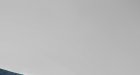Custom_Grafx
New Member
I've looked at heaps of different ways to reduce banding - the noise layerl, blur, etc etc. They work, but sometimes not entirely.
This method, is quite unique, and gave me a pretty good understanding of what's going on and how the fix works.
I'm just a versaworks user, so I'm limited to 8 bit tiffs which only make my problems worse, but as you will see in the link, it doesn't really make a difference if your RIP is 8 or 16 bit, it's whether or not the data was made in 8 or 16 bit mode in PS (I think? please correct me if I'm wrong.)
From what I understand in the tutorial, if your image/data was created in 8bit, then having a 16bit RIP won't help. Is this true? Kind of like trying to get better resolution from a bitmap by upscaling a low-res?
Anyway, thought this might come in handy so posted it.
Technical people will enjoy it I think, as it goes into some detail.
http://trojankitten.posterous.com/suddenly-a-photoshop-tutorial-avoiding-gradie
This method, is quite unique, and gave me a pretty good understanding of what's going on and how the fix works.
I'm just a versaworks user, so I'm limited to 8 bit tiffs which only make my problems worse, but as you will see in the link, it doesn't really make a difference if your RIP is 8 or 16 bit, it's whether or not the data was made in 8 or 16 bit mode in PS (I think? please correct me if I'm wrong.)
From what I understand in the tutorial, if your image/data was created in 8bit, then having a 16bit RIP won't help. Is this true? Kind of like trying to get better resolution from a bitmap by upscaling a low-res?
Anyway, thought this might come in handy so posted it.
Technical people will enjoy it I think, as it goes into some detail.
http://trojankitten.posterous.com/suddenly-a-photoshop-tutorial-avoiding-gradie