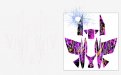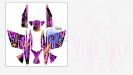Engstrom Graphics
sniperhockeydesigns
Hello - I am working on a sled wrap for my daughters snowmobile. I have the template, made the design as a swatch and have it positioned exactly where I want it. I have a second layer for the cutcontour and all is well. I go to group the first layer (template), then Flatten Transparency - but as soon as I flatten the transparency - nodes OUTSIDE of the template appear with my selection tool - thus throwing off all proportions. How do I lock the swatch artwork to only the template, and be able to flatten the transparency without all the vector nodes from the swatch appearing outside of the template and cutcontour outlines???
Any help is appreciated - this has driven my nuts for hours on end.
I took a screenshot of my workstation. The left (red) is the cutcontour clearly. However, I just performed the Flatten Transparency on the 1st layer and upon completion, now all of the vector elements show up for some reason - why is why I placed my cursor where I did. I am 100% positive I flattened the Swatch before filling the 1st layer with that swatch.
Thank you so much.
Any help is appreciated - this has driven my nuts for hours on end.
I took a screenshot of my workstation. The left (red) is the cutcontour clearly. However, I just performed the Flatten Transparency on the 1st layer and upon completion, now all of the vector elements show up for some reason - why is why I placed my cursor where I did. I am 100% positive I flattened the Swatch before filling the 1st layer with that swatch.
Thank you so much.