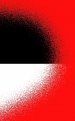OK, I posted this a few years ago, but I can't seem to find the old post.
So I have these graphics I believe they are 1 bit tiff monochrome and when opened in Illustrator or Corel the color can be set to any color. In corel you set color with stroke and in Illustrator with fills.
All so it seems they have a dither or diffuse to them so once saved as vector it kinda looks like a blur. I hope all this makes sense.
How is this done . I just can not remember how this was done.
Here are samples of what I am talking about.
So I have these graphics I believe they are 1 bit tiff monochrome and when opened in Illustrator or Corel the color can be set to any color. In corel you set color with stroke and in Illustrator with fills.
All so it seems they have a dither or diffuse to them so once saved as vector it kinda looks like a blur. I hope all this makes sense.
How is this done . I just can not remember how this was done.
Here are samples of what I am talking about.