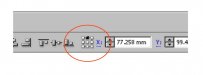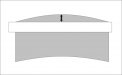would one forth of an oval, with those dimensions doubled do the trick?
Had to think about this one for a minute. Turns out this is WAY more complicated than I thought and there's probably no universally right way to do this. However, due to the math behind it, no, I don't think so. Had to hit some 8th grade geometry for this one. Assuming the surface I'm applying to is roughly conic (it's rear window glass, for reference), a cross section parallel to the ground is going to be a circle, not an ellipse. The "level line" I want to end up with my text following when installed is effectively a cross section parallel to the ground. Now, if I tried to do anything with a path defined as a portion of an ellipse and then applied it to a cone, the result wouldn't be right because the radius of the curvature would change along the length. On the other hand, if the glass surface is actually a tilted cylinder, then a cross section parallel to the ground actually is an ellipse and that's the right thing to use. So, it really depends on what the exact shape of the surface really is.
To compensate for this, I could paper app tape the area over which I intend to apply the lettering and then use a laser line projector to throw a level line across the surface. Then remove the app tape and apply it to something planar. If I photograph the result from the normal of the plane, that then gives me the planar projection of the curved surface, which I could trace in Illustrator to create a path along which to flow the text. However, that's a bloody lot of work to do for each car that comes in.
I have a feeling assuming that the glass is a portion of the surface of a cone and that therefore the level line is a circle is probably a sufficiently good approximation of the truth for visual work. The question still remains, though of how to pull that off in Illustrator.
However, thinking that through allows me to refine my question: How do you create a segment of a circle that passes through three known points (left edge, right edge, and drop point) in Illustrator?