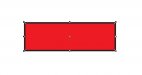J
john1
Guest
Hey guys, I am learning the corel draw ropes and am having a few basic issues.
Usually in Adobe illustrator i copy the entire vector, paste in back, combine all layers so it's one big one, then just put a CutContour outline and there is my contour cut line.
How do i do this in corel? I have the color CutContour set up already.
Thanks!
Usually in Adobe illustrator i copy the entire vector, paste in back, combine all layers so it's one big one, then just put a CutContour outline and there is my contour cut line.
How do i do this in corel? I have the color CutContour set up already.
Thanks!