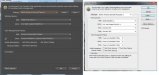I just beginner for mimaki jv33 and rasterlink5 and very headache everyday in this week because of this problem.
almost my work is working with photoshop.
but when I direct print with .PSD to rasterlink5 mimaki , The color will very different from source (about Brightness / darkness)
then for now I work with Photoshop , and drag-drop to Illustrator .AI and print for get same source color.
I don't know how is a good way for now but ,
I need your help for 2 question
1.) How to drag-drop , for open .PSD file in Illustrator without losing anything , resolution , etc ?
2.) How to print .PSD file with Mimaki Rasterlink5 with no different color from source ?
(I have no learn for more about color profile , all work just work with stardard as I know by myself)
PS.so sorry for my bad language , it not my base. Please help me.
almost my work is working with photoshop.
but when I direct print with .PSD to rasterlink5 mimaki , The color will very different from source (about Brightness / darkness)
then for now I work with Photoshop , and drag-drop to Illustrator .AI and print for get same source color.
I don't know how is a good way for now but ,
I need your help for 2 question
1.) How to drag-drop , for open .PSD file in Illustrator without losing anything , resolution , etc ?
2.) How to print .PSD file with Mimaki Rasterlink5 with no different color from source ?
(I have no learn for more about color profile , all work just work with stardard as I know by myself)
PS.so sorry for my bad language , it not my base. Please help me.