Gnome Beard
Guest
I use to be able to import OML files into Onyx and once that was done, my HP Latex 360 printer would upload it onto the printer automatically. But yesterday I started getting a message pop up saying...
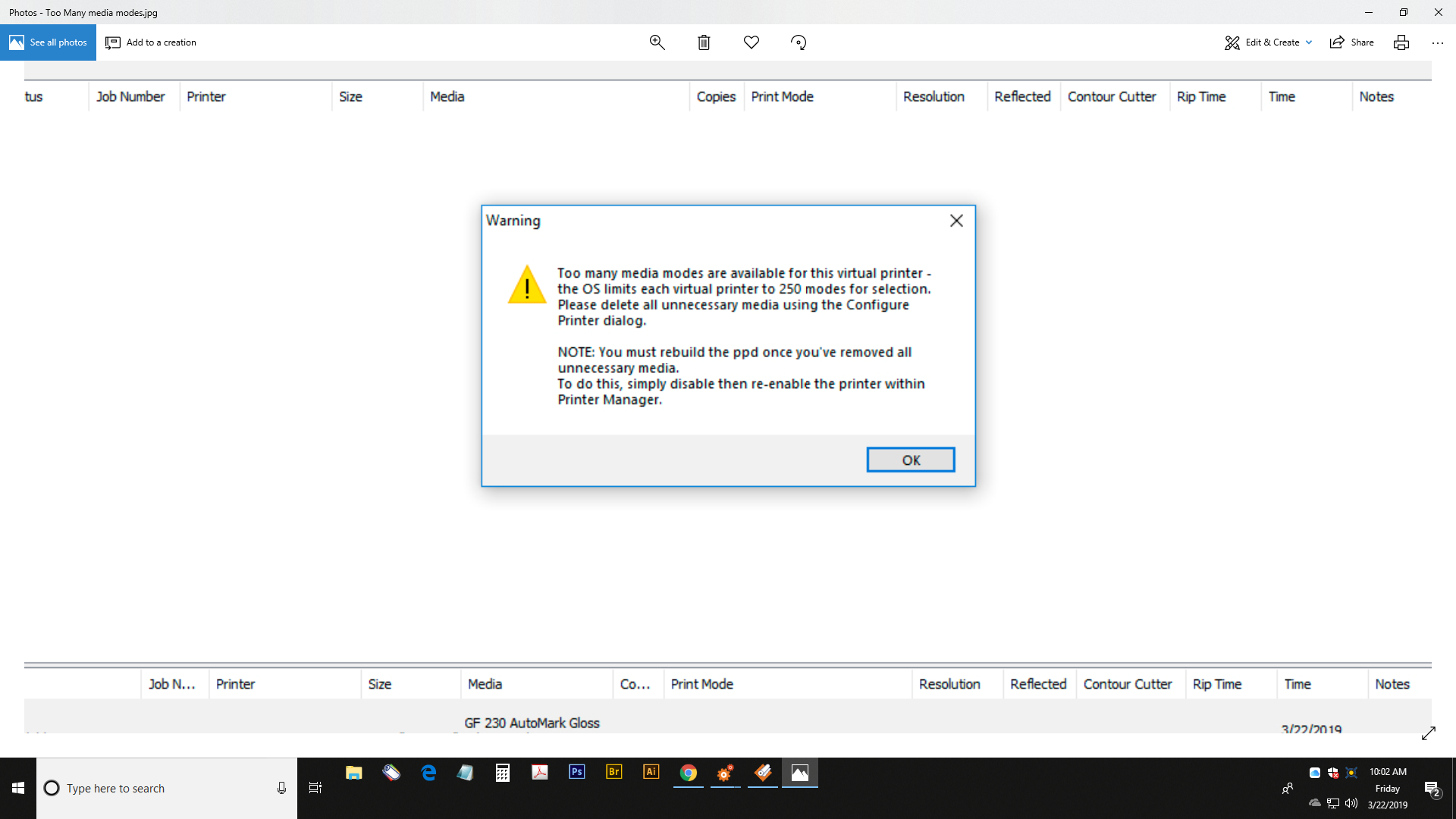
These are the instructions I follow for OML files. I can no longer reach to step 4. Onyx does not synchronize with my printer anymore. Does the message above have anything to do with it?
Installing HP 300 Series Onyx Media Profiles
1. Extract the profile (.OML) from downloaded Zip file.
2. In Onyx RipQueue, select your printer and click "Configure Printer."
3. Select the Media tab and click on the Import button. Browse to the extracted .OML file. A dialog will appear which allows you to choose the media. Select the media and choose Import. The media profile is now available for selection in Onyx.
4. On first use of the profile (when hitting the Print Now button), Onyx will synchronize with the printer and you will be prompted to upload the media to the printer. Click Yes in Onyx, then Continue on the front panel of your printer when prompted. Once the printer panels shows that installation is successful, select the media on the printer. The profile is now fully installed in both the RIP and the printer and you may use the profile as normal going forward.
These are the instructions I follow for OML files. I can no longer reach to step 4. Onyx does not synchronize with my printer anymore. Does the message above have anything to do with it?
Installing HP 300 Series Onyx Media Profiles
1. Extract the profile (.OML) from downloaded Zip file.
2. In Onyx RipQueue, select your printer and click "Configure Printer."
3. Select the Media tab and click on the Import button. Browse to the extracted .OML file. A dialog will appear which allows you to choose the media. Select the media and choose Import. The media profile is now available for selection in Onyx.
4. On first use of the profile (when hitting the Print Now button), Onyx will synchronize with the printer and you will be prompted to upload the media to the printer. Click Yes in Onyx, then Continue on the front panel of your printer when prompted. Once the printer panels shows that installation is successful, select the media on the printer. The profile is now fully installed in both the RIP and the printer and you may use the profile as normal going forward.
