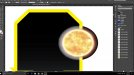I am having trouble understanding why certain vectors color changes when placed over another object.
I have a shape that is filled with a gradient. I have a sun vector that is very detailed and has alot of layers too it. When I take the sun off the black background layer and place it on top of the filled shape it either looses its color and becomes more white or its really washed out looking. WHy is this? I am sure this is something simple for the experienced but for me it has me confused. How can I use the vector without keeping the block background that is black? Hope this makes sense.
Thanks
I have a shape that is filled with a gradient. I have a sun vector that is very detailed and has alot of layers too it. When I take the sun off the black background layer and place it on top of the filled shape it either looses its color and becomes more white or its really washed out looking. WHy is this? I am sure this is something simple for the experienced but for me it has me confused. How can I use the vector without keeping the block background that is black? Hope this makes sense.
Thanks