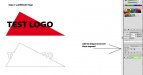Hi All,
I am a new user to these forums and am very happy to be a member here. There is a ton of useful information here that I am sure is helping out the design and print industry.
With that being said, I have been unsuccessfully trying to figure out this stroke to outer path issue for 2 weeks now so I need some direction on this .
Ok so here’s the issue, I am using Illustrator CS4 to design vector artwork and printing to a Roland SP300 via Versa Works. My main problem here (which I’m going to try and explain correctly) is that I have 2 separate vector art designs that are placed on top of each other, which I can do with no problem (see attached image) but... now I need to create a special stroke, a "contourcut" stroke around the whole graphic (just the outer paths) so that I can have the Versa Works program cut it out via the SP300 after I print and laminate it.
FYI, in the attached image you will see yellow text, and a pink triangle behind it; those are 2 separate path structures on top of each other. Say I go click on the text path, the entire text outline path in selected, I just want to select the outer edges, if not, then obviously if I was to apply the “contourcut" it would then cutout everything inside and not just the outer line path which I need.
The artwork already has some strokes applied to it so I know I have to add this new special "contourcut" stoke but I can’t for the life of me figure out how to just select the outer lines/paths so that I can apply the "contourcut" stroke for the cutout process. I am only able to select the entire path structure not just the outer portion, and now I am especially confused because I have 2 overlapping artwork paths. I would imagine that the same resolution to this issue would apply to just about any illustrator design, how to just select the "outer" line/path structure to apply a “contourcut” stroke.
If someone could please get me on the right track and show me what I’m doing wrong or what I’m not doing to allow this to happen, I would seriously appreciate it.
Thanks in advance!
I am a new user to these forums and am very happy to be a member here. There is a ton of useful information here that I am sure is helping out the design and print industry.
With that being said, I have been unsuccessfully trying to figure out this stroke to outer path issue for 2 weeks now so I need some direction on this .
Ok so here’s the issue, I am using Illustrator CS4 to design vector artwork and printing to a Roland SP300 via Versa Works. My main problem here (which I’m going to try and explain correctly) is that I have 2 separate vector art designs that are placed on top of each other, which I can do with no problem (see attached image) but... now I need to create a special stroke, a "contourcut" stroke around the whole graphic (just the outer paths) so that I can have the Versa Works program cut it out via the SP300 after I print and laminate it.
FYI, in the attached image you will see yellow text, and a pink triangle behind it; those are 2 separate path structures on top of each other. Say I go click on the text path, the entire text outline path in selected, I just want to select the outer edges, if not, then obviously if I was to apply the “contourcut" it would then cutout everything inside and not just the outer line path which I need.
The artwork already has some strokes applied to it so I know I have to add this new special "contourcut" stoke but I can’t for the life of me figure out how to just select the outer lines/paths so that I can apply the "contourcut" stroke for the cutout process. I am only able to select the entire path structure not just the outer portion, and now I am especially confused because I have 2 overlapping artwork paths. I would imagine that the same resolution to this issue would apply to just about any illustrator design, how to just select the "outer" line/path structure to apply a “contourcut” stroke.
If someone could please get me on the right track and show me what I’m doing wrong or what I’m not doing to allow this to happen, I would seriously appreciate it.
Thanks in advance!
Attachments
Last edited by a moderator: