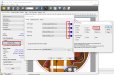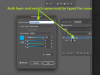Whats up everyone. So here's the deal.
We're currently running a HP R2000 flatbed, and starting to produce some white samples to see what we can and cant do with the software and the printers capability.
I'm currently running into 2 separate issues.
Issue #1: Registration color being printed instead of RIP only seeing SPOT1 for white layer.
......so per the HP guide I had to set the spot layer to an overprint channel and make sure that the white layer was a spot color. I have done this. Now where I think I went wrong is that the spot color itself is 100% CYAN vs any other color. SO when the printer printed the white, it also dropped the blue into the print as well. Whats more curious is that the blue which did contain gradient information printed the gradient correctly, however was not reflected in the white. Now the final result was pretty cool, and looks great. But I only wanted white..What color should the white be set to? Does it matter? And should I avoid all CMKY 100% mixes assuming ONYX is going to read them as registration colors. So far there is nothing telling me NOT to do this, so I figured it would be sufficient, but it doesn't seem to be.
Issue #2 : Phothoshop is not letting me save a TIFF with a SPOT channel denoted in a grayscale image.
ONYX requires that you have an inverted spot channel in order to read the white information correctly and put it down on your media. So when I go to save, the actual save option for TIFF is non existent. I just sat on adobe help with remote access to my computer, and they were not able to resolve this issue. They assured me this is not a bug. IF this isnt a bug, then what am I doing wrong to get this to save correctly?
Any and all help is much apprecaited. Thank you in advance.

We're currently running a HP R2000 flatbed, and starting to produce some white samples to see what we can and cant do with the software and the printers capability.
I'm currently running into 2 separate issues.
Issue #1: Registration color being printed instead of RIP only seeing SPOT1 for white layer.
......so per the HP guide I had to set the spot layer to an overprint channel and make sure that the white layer was a spot color. I have done this. Now where I think I went wrong is that the spot color itself is 100% CYAN vs any other color. SO when the printer printed the white, it also dropped the blue into the print as well. Whats more curious is that the blue which did contain gradient information printed the gradient correctly, however was not reflected in the white. Now the final result was pretty cool, and looks great. But I only wanted white..What color should the white be set to? Does it matter? And should I avoid all CMKY 100% mixes assuming ONYX is going to read them as registration colors. So far there is nothing telling me NOT to do this, so I figured it would be sufficient, but it doesn't seem to be.
Issue #2 : Phothoshop is not letting me save a TIFF with a SPOT channel denoted in a grayscale image.
ONYX requires that you have an inverted spot channel in order to read the white information correctly and put it down on your media. So when I go to save, the actual save option for TIFF is non existent. I just sat on adobe help with remote access to my computer, and they were not able to resolve this issue. They assured me this is not a bug. IF this isnt a bug, then what am I doing wrong to get this to save correctly?
Any and all help is much apprecaited. Thank you in advance.