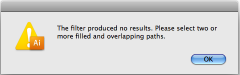Sorry for the elementary question but I spend more time in Photoshop than Illustrator. I'm trying to print/cut a race car driver's name to go above the windows, on top of the car. They requested it look like they're last car (I didn't do the graphics) hence the Brush Script for the font. I'm wondering how to combine overlapping paths within the letters so the cutter will just cut the outline. I tried the direct selection tool and a few options on the Pathfinder but had no luck. I've attached a pic with rough sample text (just a basic version of what I'm doing). On the close-up, the red circles show the problem areas and the green circles are what I want them to look like minus the rough eraser (I just erased the lines in Photoshop to show my desired result). Thanks for your help.
Allen
Allen