myront
Dammit, make it faster!!
Anyone have an explanation to why this happens. Tried "place" in illustrator and save as pdf. No fix. Tried several file formats from Acrobat Pro & illustrator to no avail. svg, ai, eps, ps, optimized pdf, emf
This one I just manually fixed with the shape tool as it was only 1 character.
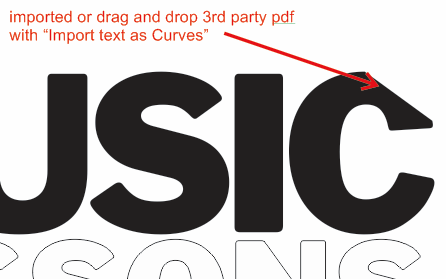
This one I just manually fixed with the shape tool as it was only 1 character.
