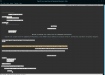-
I want to thank all the members that have upgraded your accounts. I truly appreciate your support of the site monetarily. Supporting the site keeps this site up and running as a lot of work daily goes on behind the scenes. Click to Support Signs101 ...
You are using an out of date browser. It may not display this or other websites correctly.
You should upgrade or use an alternative browser.
You should upgrade or use an alternative browser.
Is their a shortcut to toggle between two tools
- Thread starter myront
- Start date
shoresigns
New Member
You can't toggle between tools with the same shortcut key, but they each have a shortcut. Press M for the rectangle tool and V for the selection tool (assuming you're in Illustrator—Photoshop and Indesign have different shortcuts).
Also, you can find the shortcut for any tool by hovering your cursor over the tool palette.
Also, you can find the shortcut for any tool by hovering your cursor over the tool palette.
WildWestDesigns
Active Member
Not that I'm aware of. Have to use the actual shortcut for the tool in question. But that's me.
My digitizing software does have that ability to toggle between the last 2 used tools. I haven't gotten the hang of it (not that the shortcut itself is that hard to remember, it's that I invoke the wrong tool at times).
My digitizing software does have that ability to toggle between the last 2 used tools. I haven't gotten the hang of it (not that the shortcut itself is that hard to remember, it's that I invoke the wrong tool at times).
myront
Dammit, make it faster!!
Not that I'm aware of. Have to use the actual shortcut for the tool in question. But that's me.
My digitizing software does have that ability to toggle between the last 2 used tools. I haven't gotten the hang of it (not that the shortcut itself is that hard to remember, it's that I invoke the wrong tool at times).
Hmmm V for Selection, yeah that makes more sense than say P for pick. And M for rectangle, when R makes more sense
Again, in Corel you simply hit the space bar to return to the previously used tool.
WildWestDesigns
Active Member
Hmmm V for Selection, yeah that makes more sense than say P for pick. And M for rectangle, when R makes more sense
Change them if you don't like them. They aren't set in stone. You'll get a little warning if says that' it's used by something else (if applicable) ignore and continue on. It'll override automatically and cancel out the old one.
If that is that much of a stumbling block and you use it enough, then I think it's worth going through and changing and then export the file so you can move it to other instances of Ai that you have. Shoot, it's just a text file, should be able to do that in a simple text editor and then import.
Create a new schema and just import it when necessary for the next thing.
I don't know of any 2 software packages that work exactly alike. Even default key bindings.
Crap, I have a digitizing program that to save it's F7. Come on and in that program, you can't change it, that's in stone.
Again, in Corel you simply hit the space bar to return to the previously used tool.
Enter in my digitizing program (just have to make sure done using the tool and that enter isn't to finalize the object that you are using).
myront
Dammit, make it faster!!
HUGE world of difference once you learn your shortcut keys.
also noted, that, you can change them to whatever you like via Edit > KeyboardShortcuts
however, I still use the default.
not true. see below
Yes, for instance navigate to change the shortcut for Object/Bring Forward. The default is Ctrl+]. Try to change to Ctrl+PgDn which makes a lot more sense imo. Can't do it.
How about alignment shortcuts? Hmmm...don't have em. Have to set up actions for those or use a docker which brings up a whole new batch of wrongs
DerbyCitySignGuy
New Member
WildWestDesigns
Active Member
On CS6, it won't allow you to use PgDn either on it's own button or with num lock off on the keybad PgDn. That may have changed in CC versions.
Might be able to change it to something else, but not that specific one in that specific fashion.
My workaround would be to use Ctrl+3, which is where the num pad of PgDn is located, just keeping num lock on. I can't think of anything else that would need to use the shortcut Ctrl+3, so to me, that would be close enough.
DerbyCitySignGuy
New Member
Looks can be deceiving. Go ahead, try it. It will tell you "can't use that one"
Very odd. You used to be able to use Page Down and Page Up back in the day. Not sure when that changed.
shoresigns
New Member
Page Up and Page Down in Illustrator scrolls the page up and down, as one might expect. Ctrl+PgUp and Ctrl+PgDn scroll the page horizontally, which seems pretty sensible.
There's no right answer for keyboard shortcuts. M is for rectangle in Illustrator because R is for rotate, and if you don't like it, change them to whatever you like. If there's a shortcut you can't change and you really REALLY want to, get a third party key binding app and do whatever the heck you want with it.
There's no right answer for keyboard shortcuts. M is for rectangle in Illustrator because R is for rotate, and if you don't like it, change them to whatever you like. If there's a shortcut you can't change and you really REALLY want to, get a third party key binding app and do whatever the heck you want with it.
DerbyCitySignGuy
New Member
Page Up and Page Down in Illustrator scrolls the page up and down, as one might expect. Ctrl+PgUp and Ctrl+PgDn scroll the page horizontally, which seems pretty sensible.
I can't believe that people still use their keyboard for scrolling. I can't imagine using Illustrator without a mouse wheel. Using your keyboard doesn't seem sensible at all.
WildWestDesigns
Active Member
I can't believe that people still use their keyboard for scrolling. I can't imagine using Illustrator without a mouse wheel. Using your keyboard doesn't seem sensible at all.
I still do on some things.
Attachments
MikePro
New Member
i merely said you can change your shortcut keys, which you can. sorry if you feel need to disagree because you want to change it to something ridiculous and it won't let you. The OP made reference to simple controls like "Draw Rectangle" and "Selection Tool", which I highly doubt he intends to use the page up/down keys for...
edited to include, your list of shortcuts. learn2love them:
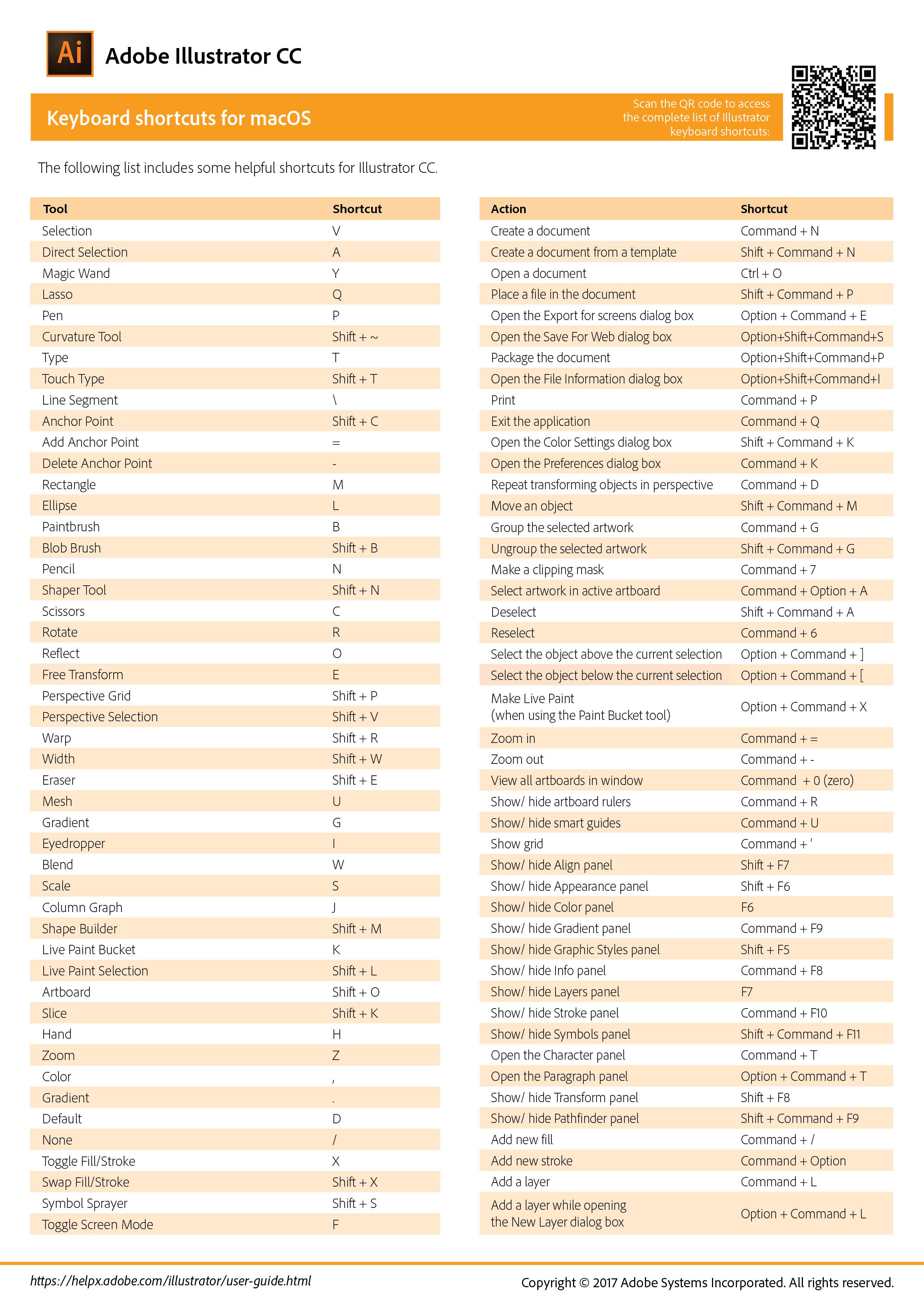
edited to include, your list of shortcuts. learn2love them:
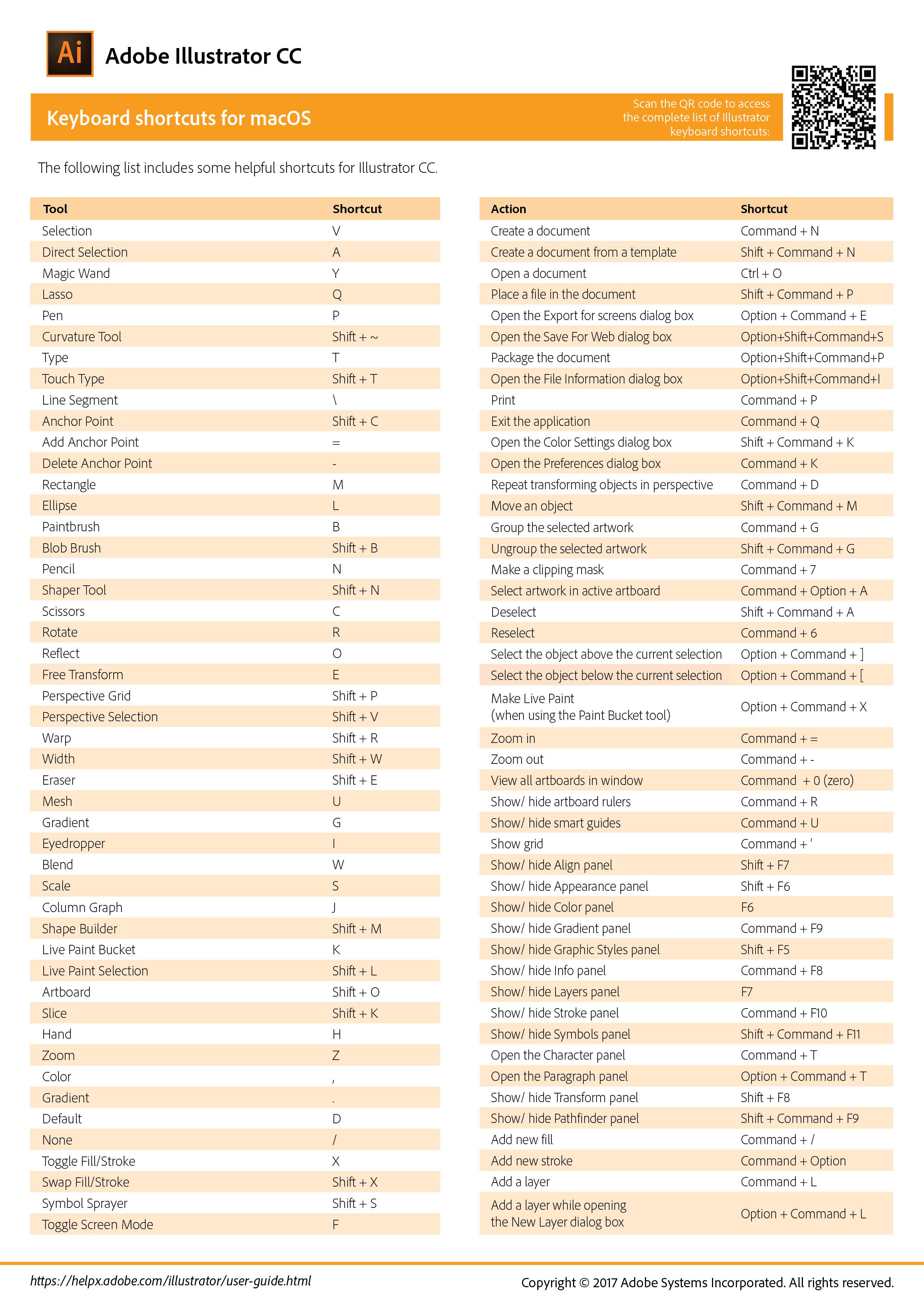
myront
Dammit, make it faster!!
also noted, that you can quickly toggle to selection tool, while in (M) Rectangle mode, by pressing Command(Mac) or Cntrl(PC)
Uhhh. not the same. You have to hold Ctrl key each and every time. Does not "toggle" the tools.
Rick
Certified Enneadecagon Designer
You are incorrect...Uhhh. not the same. You have to hold Ctrl key each and every time. Does not "toggle" the tools.
You are also incorrect about changing keyboard shortcuts. You can do it,
but you have to reassign shortcuts to the tools you want to write over and save
your keyboard shortcut preferences.
I deal with sign shops all the time, many times I have had to deal with
software fanboys on both sides, it's a boring subject. Because even though
they can draw a rectangle at a faster pace than me or toggle between
tools with a spacebar, they still can't design themselves out of a paper bag.
By the way, what's your point? That you can use the spacebar to toggle
between tools? Corel Wins! I must have lost hours and hours having to
hit my "A" and "M" key...
Now if Corel can fix their whack layer options and the ability to have
multiple dimensions on a page without losing live dimensions, that would
be something, I'd like to have swatches for my construction details - in scale
that I can just drag and drop and the ability to incorporate my workflow
between other programs like InDesign and Photoshop.
Now, while it's true I prefer Illustrator, my software skills, as advanced
as they are, would put me as an advanced Illustrator Monkey... when I
look at a good design, I never wonder what macro, actions or keyboard
shortcuts one uses, but how they used the space between their
ears. I have keyboard shortcuts rolling around in my head for a dozen
software titles, it makes me a well trained monkey, not a good designer.
I'm a fast designer, I think mostly because I can come up with an idea
faster than most, and obviously my Illustrator skills helps, but put me
in front of a Spirograph or Corel and I can probably figure it out and still
do a decent job and a faster pace than a few sign designers.
When I look at the work of some in this argument, only a few are utilizing
the space between their ears... but hey, awesome use of that space bar