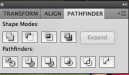CES020
New Member
I have a couple of files on the deck right now, customer supplied vector, and they are a real mess. I need them to stay vector but some changes need to be made (there is too much "construction" geometry behind the scenes) but I'm struggling to figure out how to do that.
I thought it would be a simple thing to do, but I'm stumped. I've been trying different things in Illustrator and CorelDraw and I haven't figured it out yet. Hopefully it's something simple I'm missing.
Imagine if you were trying to cut the attached shape out of vinyl. What it looks like on screen and what it's going to cut, are two different things. I've tried welding, simplifying, and a number of other tools. I even tried to use the smart fill in Corel, but some of the lines are strokes, not fills, so that's not working either.
Any suggestions?


I thought it would be a simple thing to do, but I'm stumped. I've been trying different things in Illustrator and CorelDraw and I haven't figured it out yet. Hopefully it's something simple I'm missing.
Imagine if you were trying to cut the attached shape out of vinyl. What it looks like on screen and what it's going to cut, are two different things. I've tried welding, simplifying, and a number of other tools. I even tried to use the smart fill in Corel, but some of the lines are strokes, not fills, so that's not working either.
Any suggestions?