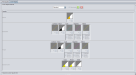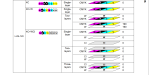Hi guys,
We're starting a new project and we had a complaint about the prints being sticky/tacky(on acrylic), so I've been researching the problem.
We print wooden signs with colour layer only on white lacquered MDF and after taking them off of the printer they really feel a bit sticky(same as the acrylic).
Obviously, if I leave them for a day they feel less sticky but they are still not as smooth as I'd like. We use a Mimaki JFX200-2513 with LUS-120 inks.
If tried to put a clear layer (matt and glossy as well) on top of the colour layer but I still feel stickiness.
I would appreciate some direction where should I start from regarding this.
I've tried to look for a solution on this forum, went trough a 50-60 treads about the JFX but couldn't find a similar problem so now I'm creating this thread and hopefully someone will be able to help me out.
Would you guys recommend changing the density on the attached tab? I'm not sure which one I'd need to change though.
I'm using the production quality (600x600) for most of our products with Uni-directional printing and Normal speed (as I need to keep further away from the media and this is how the quality looks good) with the manual UV Mode being on 12.
Any help appreciated.
We're starting a new project and we had a complaint about the prints being sticky/tacky(on acrylic), so I've been researching the problem.
We print wooden signs with colour layer only on white lacquered MDF and after taking them off of the printer they really feel a bit sticky(same as the acrylic).
Obviously, if I leave them for a day they feel less sticky but they are still not as smooth as I'd like. We use a Mimaki JFX200-2513 with LUS-120 inks.
If tried to put a clear layer (matt and glossy as well) on top of the colour layer but I still feel stickiness.
I would appreciate some direction where should I start from regarding this.
I've tried to look for a solution on this forum, went trough a 50-60 treads about the JFX but couldn't find a similar problem so now I'm creating this thread and hopefully someone will be able to help me out.
Would you guys recommend changing the density on the attached tab? I'm not sure which one I'd need to change though.
I'm using the production quality (600x600) for most of our products with Uni-directional printing and Normal speed (as I need to keep further away from the media and this is how the quality looks good) with the manual UV Mode being on 12.
Any help appreciated.
Attachments
Last edited: