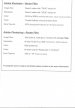Total large format printing newbie here who has been thrown headfirst into the raging fire.
I recently started a new position working with large format printing.
So far it's only for vehicle graphics and wraps, but the owner would like to expand to posters, banners, billboards, expo booths, etc...
As a graphic designer by trade, I've only worked on small printing projects. Letterhead, logos, ads, books, booklets, brochures, you get the picture.
This is my first foray into large format and I am way out of my element. The person I replaced put in their notice and I had only 4 hours to train with him on how this all works. From setting up the files to printing the materials. The thing is, he told me I should be doing everything in 300 dpi. If anyone has done a 40' or more trailer wrap, can you imagine the size of the file? How long it takes to save or open or just plain do anything with. As time went on, it seems what this person told me about a lot of things was incorrect just to sabotage me (he regretted turning in his notice, but he really burned his bridge here and he wasn't allowed to stay.)
So, can anyone help me out with some nice clean guidelines regarding print resolution of files?
Should I really be doing everything in 300 dpi or can I drop that to 150? I've been trying to do research but there are so many conflicting sites and bits of information I am completely lost. I understand dpi vs line of sight distance... but not clear on the correlation to dpi.
Thanks!
I recently started a new position working with large format printing.
So far it's only for vehicle graphics and wraps, but the owner would like to expand to posters, banners, billboards, expo booths, etc...
As a graphic designer by trade, I've only worked on small printing projects. Letterhead, logos, ads, books, booklets, brochures, you get the picture.
This is my first foray into large format and I am way out of my element. The person I replaced put in their notice and I had only 4 hours to train with him on how this all works. From setting up the files to printing the materials. The thing is, he told me I should be doing everything in 300 dpi. If anyone has done a 40' or more trailer wrap, can you imagine the size of the file? How long it takes to save or open or just plain do anything with. As time went on, it seems what this person told me about a lot of things was incorrect just to sabotage me (he regretted turning in his notice, but he really burned his bridge here and he wasn't allowed to stay.)
So, can anyone help me out with some nice clean guidelines regarding print resolution of files?
Should I really be doing everything in 300 dpi or can I drop that to 150? I've been trying to do research but there are so many conflicting sites and bits of information I am completely lost. I understand dpi vs line of sight distance... but not clear on the correlation to dpi.
Thanks!