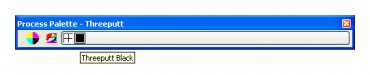threeputt
New Member
Can anyone explain the steps necessary to permanently edit certain process colors in Omega 2.6?
I want to be able to select from the pallette a Black for example, but have that Black be automatically 35-35-35-100 in the CMYK model. (rather than the standard 0-0-0-100)
I've poked around in the Help menu but can't seem to locate the "how to" for this very thing. (not trying to edit Spot Colors, Spectratone colors, or the Vinyl pallette)
Very much appreciate any help.
I want to be able to select from the pallette a Black for example, but have that Black be automatically 35-35-35-100 in the CMYK model. (rather than the standard 0-0-0-100)
I've poked around in the Help menu but can't seem to locate the "how to" for this very thing. (not trying to edit Spot Colors, Spectratone colors, or the Vinyl pallette)
Very much appreciate any help.