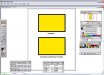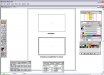n20capri
New Member
Probably a stupid question...BUT...
Using Illustrator, how do I create outlines? I can create a stroke (visually)...but when cutting for layers how do I create the font outline (lowest layer) for the layer above? If it was a circle I could just create a slightly larger circle but how do I do it for fonts?
Thanks,
Mike
Example:
Using Illustrator, how do I create outlines? I can create a stroke (visually)...but when cutting for layers how do I create the font outline (lowest layer) for the layer above? If it was a circle I could just create a slightly larger circle but how do I do it for fonts?
Thanks,
Mike
Example: