I've already searched and haven't found the answer to this. I'm trying to take a picture of my son playing baseball, select just his body from the image, print the image of his body and then cut it out.
I'm working in Photoshop and Illustrator CS2, printing on an HP 5000PS and cutting on a Graphtec FC7000-160 with Cutting Master 2.
Is there an "easy" way to achieve this?
I'm working in Photoshop and Illustrator CS2, printing on an HP 5000PS and cutting on a Graphtec FC7000-160 with Cutting Master 2.
Is there an "easy" way to achieve this?


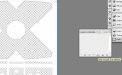


 ). I followed Gene's steps and it was easier until I opened the file in Illy and I got a blank page - no paths, nothing. I need to figure this out.
). I followed Gene's steps and it was easier until I opened the file in Illy and I got a blank page - no paths, nothing. I need to figure this out.