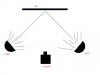Fred Weiss
Merchant Member
I'm looking for the best way to reduce highlights and shadows in an existing image using Photoshop CS2. To put in another way, to equalize or linearize the effect of light on a given image reducing the bright spots and shadows while still retaining a reasonably vibrant and realistic look to the image.
I've been trying different tools for several hours and am not getting what I want which would be as if the image was photographed in a global light.
Is it doable? If so, what approach would you take?
I've been trying different tools for several hours and am not getting what I want which would be as if the image was photographed in a global light.
Is it doable? If so, what approach would you take?