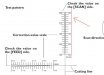VinylLab
New Member
Hello everyone,
My Roland cut line is WAY OFF. Hopefully someone can help me out. I am currently printing labels on a disposable one-time use product so they don't need to be laminated. Every time I try to print then cut these, the cut line, specifically the SCAN line, is more than 5mm off. The print-cut adjustment doesn't go past +5mm or -5mm.
I have attached a photo of where the cut line is when I'm test printing. Has anyone had this issue? I just environmental matched, cleaned the encoder strip, and ran the limit initialization. One thing I haven't done is clean the encoder sensor, but it's printing perfectly so I don't believe that is the issue.

My Roland cut line is WAY OFF. Hopefully someone can help me out. I am currently printing labels on a disposable one-time use product so they don't need to be laminated. Every time I try to print then cut these, the cut line, specifically the SCAN line, is more than 5mm off. The print-cut adjustment doesn't go past +5mm or -5mm.
I have attached a photo of where the cut line is when I'm test printing. Has anyone had this issue? I just environmental matched, cleaned the encoder strip, and ran the limit initialization. One thing I haven't done is clean the encoder sensor, but it's printing perfectly so I don't believe that is the issue.