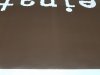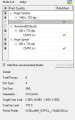lolfailure
New Member
So this issue has cropped up lately with pretty much every large print that has a solid color background, small test prints look fine but when we move to full size we start seeing large faded bands every foot or so. Head test looks fine, cleaning has been done, feed calibration has been done, tried with different heat settings, different materials and profiles, faster speed, slower speed, pretty much every solution for banding or ink starvation I could find on google we have tried short of actually disassembling anything. I've seen some people suggest reverse flushing the lines but we're a little wary about taking anything apart since none of us have experience doing that and the potential for making things worse seems pretty high.
So as a last resort I come here to ask if anyone has any tips? Do we just need to contact our Roland tech at this point?


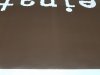
So as a last resort I come here to ask if anyone has any tips? Do we just need to contact our Roland tech at this point?