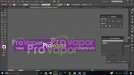I recently purchased a Roland SP-300V and I am having issues with transparency. I am using Illustrator. I am printing a graphic which contains some transparent vector logos. I save the file as a PDF. When I open the file in Versaworks the colors seem to be a bit off, maybe brighter/neon tone. I also used the text tool to add some text to the graphic but those appear to have a white box around them when viewed in Versaworks.
Thank you in advance, I am new to a lot of this.
Thank you in advance, I am new to a lot of this.