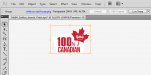DesireeM
New Member
I'm trying to print an .eps file that was designed in Illustrator and I'm having an issue with a placed, transparent .png in the layout.
In the photo you can see that it's printing a box around the .png(a maple leaf with a white outline) that causes the layer beneath it to be faded.
I've checked and there is definitely no background on the .png. I looked on here and online and people have discussed this issue but I couldn't find a solution.
The only thing I could find was that Versaworks does not properly render .png transparency because .png's are more for web purposes than digital printing.
So I used Photoshop to convert the .png to a transparent .tiff and placed that in the .eps file instead of the .png but I had the same issue when I printed it. I find it weird that I've never had this issue before but maybe I've just been lucky. I'm hoping it's a setting in the .eps file or a setting in Versaworks that was changed without me realizing it.
fyi:
There are no spot colors used in the .eps layout.

In the photo you can see that it's printing a box around the .png(a maple leaf with a white outline) that causes the layer beneath it to be faded.
I've checked and there is definitely no background on the .png. I looked on here and online and people have discussed this issue but I couldn't find a solution.
The only thing I could find was that Versaworks does not properly render .png transparency because .png's are more for web purposes than digital printing.
So I used Photoshop to convert the .png to a transparent .tiff and placed that in the .eps file instead of the .png but I had the same issue when I printed it. I find it weird that I've never had this issue before but maybe I've just been lucky. I'm hoping it's a setting in the .eps file or a setting in Versaworks that was changed without me realizing it.
fyi:
There are no spot colors used in the .eps layout.


 Soooo....it turns out my issue was, in fact, that I was mixing color spaces among the objects in my file. In my defense Illustrator lied to me! (See attached video and jpg because I swear I can't make up the glitches I get in Illy CS5 but I sure can prove they exist!)
Soooo....it turns out my issue was, in fact, that I was mixing color spaces among the objects in my file. In my defense Illustrator lied to me! (See attached video and jpg because I swear I can't make up the glitches I get in Illy CS5 but I sure can prove they exist!) )
)