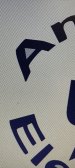I have this logo to create and I am trying to curve the top word around the top of a circle shape and the second word around the bottom of a circle shape. Any ideas how to in Corel. It wants to distort the sides. I just want to move the corners and the centre’s if possible. I am using enevelope to transform it? Thanks
-
I want to thank all the members that have upgraded your accounts. I truly appreciate your support of the site monetarily. Supporting the site keeps this site up and running as a lot of work daily goes on behind the scenes. Click to Support Signs101 ...
You are using an out of date browser. It may not display this or other websites correctly.
You should upgrade or use an alternative browser.
You should upgrade or use an alternative browser.
Type to curve around circle
- Thread starter kroger
- Start date
Pewter0000
Graphic Design | Production
I'm not super familiar with corel, but I imagine it must have a "type on path" function where you can have a round path set up? I find if I have type and I warp it to an arc or something, it's not as effective as typing on a path.
iPrintStuff
Prints stuff
One thing I usually do, is I copy/paste the circle I want to add the text in then do the text on the duplicate, that way you can change the shape etc slightly without affecting your original circle.
makes it easier for the text that goes along the bottom too, as naturally that will need flipped 180°
makes it easier for the text that goes along the bottom too, as naturally that will need flipped 180°
Bradley Signs
Bradley Signs
Draw a circle or oval, and like Bob said "under TEXT, click FIT TO PATH, or type out your letters, then click fit to path, then drag them to the outline you created.
If you want them on the bottom, right side up, type them around the circle, then drag them to the bottom, grab the center square, and pull it up to turn your words over, then grab them on one end or the other in the middle and drag left or right to set them the right way.
It's much easier than it sounds.
Youtube is full of videos that show you how....
If you want them on the bottom, right side up, type them around the circle, then drag them to the bottom, grab the center square, and pull it up to turn your words over, then grab them on one end or the other in the middle and drag left or right to set them the right way.
It's much easier than it sounds.
Youtube is full of videos that show you how....
I'm not a big fan of the Text on Path effect in CorelDRAW. The effect often yields wacky looking character placement. The spacing is almost always off kilter and the same goes for rotation. Whenever I have to make one of those seal style logos with lettering wrapping around a circle I always have to fine tune the results to get it looking acceptable.
James Burke
Being a grandpa is more fun than working
I'm not a big fan of the Text on Path effect in CorelDRAW. The effect often yields wacky looking character placement. The spacing is almost always off kilter and the same goes for rotation. Whenever I have to make one of those seal style logos with lettering wrapping around a circle I always have to fine tune the results to get it looking acceptable.
Agreed.
I run Illy, Corel, SignLab, and Gerber Omega. NOBODY beats Omega. It's absolutely fantastic for doing text on a circle, and on a spiral. It does not distort the letters, and it retains 100% edit-ability for font, kerning or any other characteristic (inline, outline, etc...).
For circles, there is a function in the text editor called "arc line", and all you need to do is specify a few parameters and boom...it's done. You don't have to mess with typing on a path. The spiral takes a bit more editing, but it's extremely easy.
JB
Last edited: